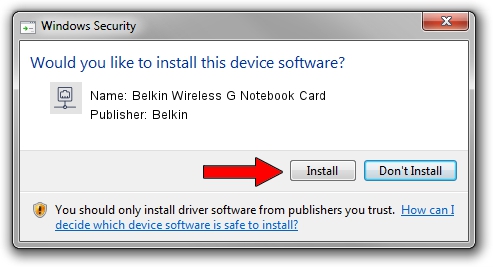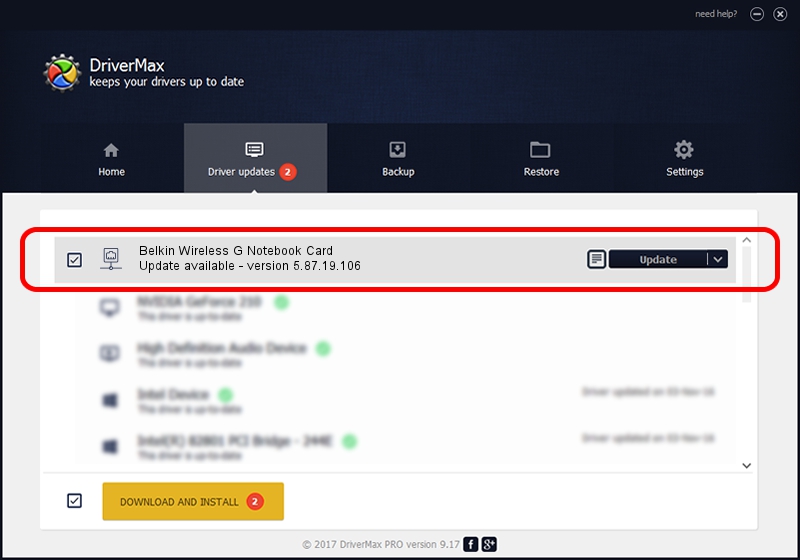Advertising seems to be blocked by your browser.
The ads help us provide this software and web site to you for free.
Please support our project by allowing our site to show ads.
Home /
Manufacturers /
Belkin /
Belkin Wireless G Notebook Card /
PCI/VEN_1799&DEV_701F&REV_20 /
5.87.19.106 Oct 19, 2006
Belkin Belkin Wireless G Notebook Card driver download and installation
Belkin Wireless G Notebook Card is a Network Adapters device. The Windows version of this driver was developed by Belkin. The hardware id of this driver is PCI/VEN_1799&DEV_701F&REV_20; this string has to match your hardware.
1. Manually install Belkin Belkin Wireless G Notebook Card driver
- Download the setup file for Belkin Belkin Wireless G Notebook Card driver from the location below. This download link is for the driver version 5.87.19.106 dated 2006-10-19.
- Run the driver installation file from a Windows account with administrative rights. If your User Access Control Service (UAC) is started then you will have to accept of the driver and run the setup with administrative rights.
- Follow the driver setup wizard, which should be quite easy to follow. The driver setup wizard will analyze your PC for compatible devices and will install the driver.
- Restart your computer and enjoy the updated driver, it is as simple as that.
Driver file size: 153157 bytes (149.57 KB)
Driver rating 4 stars out of 89694 votes.
This driver was released for the following versions of Windows:
- This driver works on Windows 2000 32 bits
- This driver works on Windows Server 2003 32 bits
- This driver works on Windows XP 32 bits
- This driver works on Windows Vista 32 bits
- This driver works on Windows 7 32 bits
- This driver works on Windows 8 32 bits
- This driver works on Windows 8.1 32 bits
- This driver works on Windows 10 32 bits
- This driver works on Windows 11 32 bits
2. How to use DriverMax to install Belkin Belkin Wireless G Notebook Card driver
The most important advantage of using DriverMax is that it will setup the driver for you in just a few seconds and it will keep each driver up to date. How can you install a driver with DriverMax? Let's take a look!
- Start DriverMax and push on the yellow button named ~SCAN FOR DRIVER UPDATES NOW~. Wait for DriverMax to scan and analyze each driver on your computer.
- Take a look at the list of detected driver updates. Scroll the list down until you locate the Belkin Belkin Wireless G Notebook Card driver. Click on Update.
- That's it, you installed your first driver!

Jul 4 2016 12:50PM / Written by Andreea Kartman for DriverMax
follow @DeeaKartman