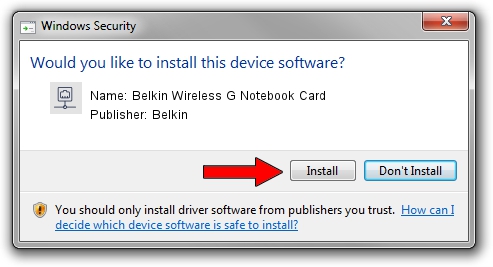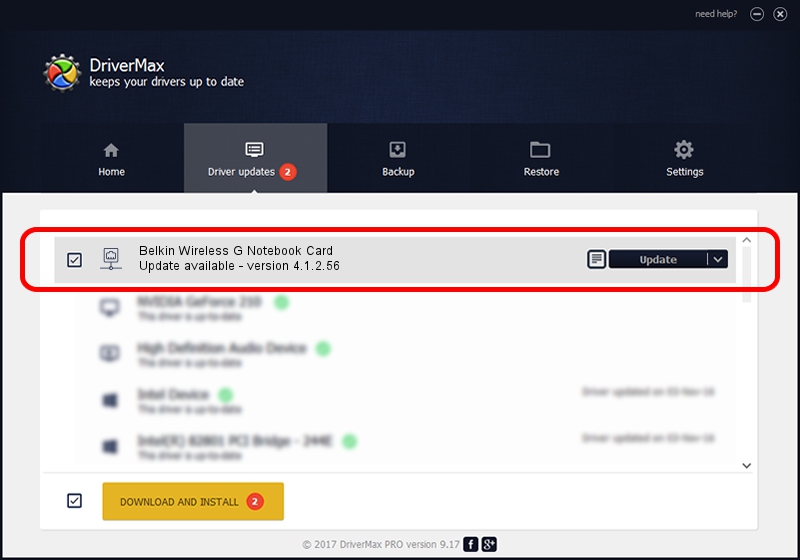Advertising seems to be blocked by your browser.
The ads help us provide this software and web site to you for free.
Please support our project by allowing our site to show ads.
Home /
Manufacturers /
Belkin /
Belkin Wireless G Notebook Card /
PCI/VEN_168C&DEV_001A&SUBSYS_701D1799 /
4.1.2.56 Jun 01, 2005
Driver for Belkin Belkin Wireless G Notebook Card - downloading and installing it
Belkin Wireless G Notebook Card is a Network Adapters device. The developer of this driver was Belkin. PCI/VEN_168C&DEV_001A&SUBSYS_701D1799 is the matching hardware id of this device.
1. Belkin Belkin Wireless G Notebook Card - install the driver manually
- Download the driver setup file for Belkin Belkin Wireless G Notebook Card driver from the location below. This is the download link for the driver version 4.1.2.56 released on 2005-06-01.
- Start the driver installation file from a Windows account with administrative rights. If your UAC (User Access Control) is running then you will have to accept of the driver and run the setup with administrative rights.
- Follow the driver installation wizard, which should be quite easy to follow. The driver installation wizard will scan your PC for compatible devices and will install the driver.
- Restart your PC and enjoy the new driver, it is as simple as that.
The file size of this driver is 269772 bytes (263.45 KB)
This driver received an average rating of 4.1 stars out of 11837 votes.
This driver was released for the following versions of Windows:
- This driver works on Windows 2000 32 bits
- This driver works on Windows Server 2003 32 bits
- This driver works on Windows XP 32 bits
- This driver works on Windows Vista 32 bits
- This driver works on Windows 7 32 bits
- This driver works on Windows 8 32 bits
- This driver works on Windows 8.1 32 bits
- This driver works on Windows 10 32 bits
- This driver works on Windows 11 32 bits
2. Using DriverMax to install Belkin Belkin Wireless G Notebook Card driver
The most important advantage of using DriverMax is that it will setup the driver for you in just a few seconds and it will keep each driver up to date. How can you install a driver using DriverMax? Let's take a look!
- Start DriverMax and press on the yellow button that says ~SCAN FOR DRIVER UPDATES NOW~. Wait for DriverMax to analyze each driver on your computer.
- Take a look at the list of detected driver updates. Search the list until you locate the Belkin Belkin Wireless G Notebook Card driver. Click the Update button.
- Finished installing the driver!

Jul 26 2016 11:06PM / Written by Daniel Statescu for DriverMax
follow @DanielStatescu