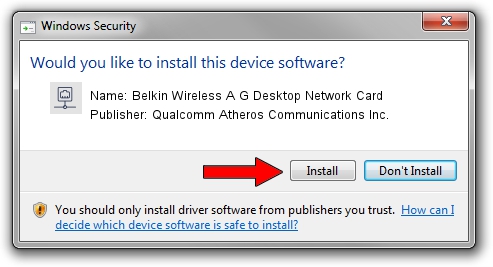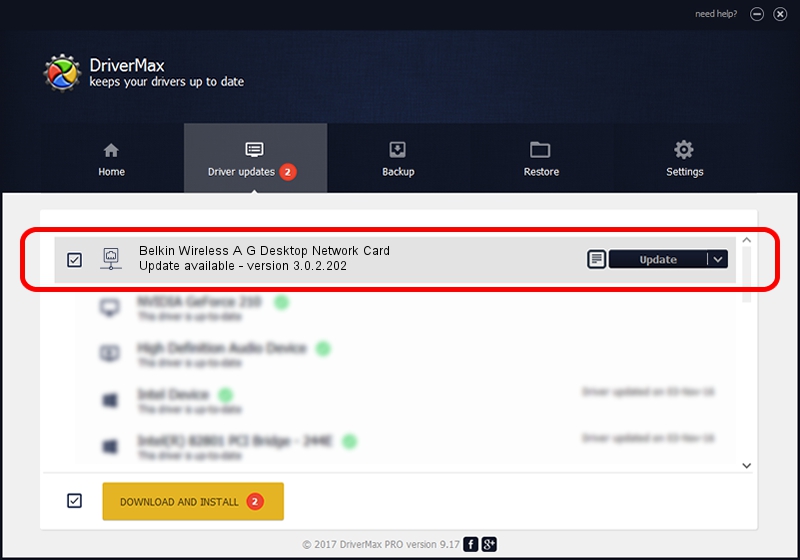Advertising seems to be blocked by your browser.
The ads help us provide this software and web site to you for free.
Please support our project by allowing our site to show ads.
Home /
Manufacturers /
Qualcomm Atheros Communications Inc. /
Belkin Wireless A G Desktop Network Card /
PCI/VEN_168C&DEV_0013&SUBSYS_30001799 /
3.0.2.202 Jan 29, 2016
Qualcomm Atheros Communications Inc. Belkin Wireless A G Desktop Network Card - two ways of downloading and installing the driver
Belkin Wireless A G Desktop Network Card is a Network Adapters device. This Windows driver was developed by Qualcomm Atheros Communications Inc.. The hardware id of this driver is PCI/VEN_168C&DEV_0013&SUBSYS_30001799; this string has to match your hardware.
1. Manually install Qualcomm Atheros Communications Inc. Belkin Wireless A G Desktop Network Card driver
- Download the driver setup file for Qualcomm Atheros Communications Inc. Belkin Wireless A G Desktop Network Card driver from the link below. This download link is for the driver version 3.0.2.202 released on 2016-01-29.
- Start the driver setup file from a Windows account with the highest privileges (rights). If your UAC (User Access Control) is enabled then you will have to confirm the installation of the driver and run the setup with administrative rights.
- Go through the driver setup wizard, which should be pretty straightforward. The driver setup wizard will scan your PC for compatible devices and will install the driver.
- Shutdown and restart your PC and enjoy the new driver, it is as simple as that.
File size of the driver: 1238608 bytes (1.18 MB)
This driver received an average rating of 4 stars out of 58950 votes.
This driver will work for the following versions of Windows:
- This driver works on Windows 8 32 bits
- This driver works on Windows 8.1 32 bits
- This driver works on Windows 10 32 bits
- This driver works on Windows 11 32 bits
2. How to install Qualcomm Atheros Communications Inc. Belkin Wireless A G Desktop Network Card driver using DriverMax
The advantage of using DriverMax is that it will setup the driver for you in the easiest possible way and it will keep each driver up to date. How can you install a driver with DriverMax? Let's take a look!
- Start DriverMax and push on the yellow button named ~SCAN FOR DRIVER UPDATES NOW~. Wait for DriverMax to analyze each driver on your PC.
- Take a look at the list of detected driver updates. Scroll the list down until you locate the Qualcomm Atheros Communications Inc. Belkin Wireless A G Desktop Network Card driver. Click on Update.
- That's it, you installed your first driver!

Dec 10 2023 9:05PM / Written by Dan Armano for DriverMax
follow @danarm