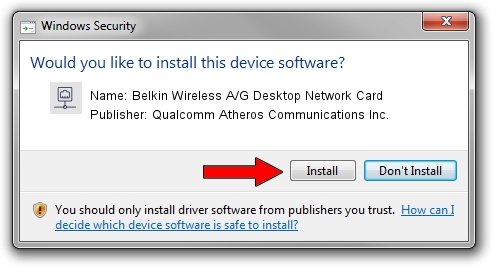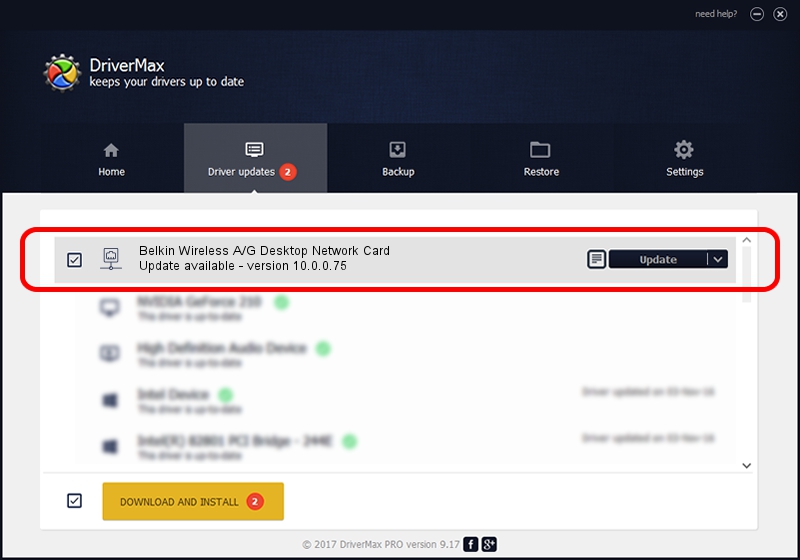Advertising seems to be blocked by your browser.
The ads help us provide this software and web site to you for free.
Please support our project by allowing our site to show ads.
Home /
Manufacturers /
Qualcomm Atheros Communications Inc. /
Belkin Wireless A/G Desktop Network Card /
PCI/VEN_168C&DEV_0013&SUBSYS_30001799 /
10.0.0.75 Aug 07, 2012
Qualcomm Atheros Communications Inc. Belkin Wireless A/G Desktop Network Card how to download and install the driver
Belkin Wireless A/G Desktop Network Card is a Network Adapters device. The developer of this driver was Qualcomm Atheros Communications Inc.. The hardware id of this driver is PCI/VEN_168C&DEV_0013&SUBSYS_30001799.
1. Install Qualcomm Atheros Communications Inc. Belkin Wireless A/G Desktop Network Card driver manually
- Download the setup file for Qualcomm Atheros Communications Inc. Belkin Wireless A/G Desktop Network Card driver from the link below. This is the download link for the driver version 10.0.0.75 dated 2012-08-07.
- Start the driver setup file from a Windows account with administrative rights. If your User Access Control (UAC) is running then you will have to accept of the driver and run the setup with administrative rights.
- Go through the driver installation wizard, which should be pretty straightforward. The driver installation wizard will scan your PC for compatible devices and will install the driver.
- Restart your computer and enjoy the updated driver, as you can see it was quite smple.
The file size of this driver is 1358258 bytes (1.30 MB)
Driver rating 4.9 stars out of 80624 votes.
This driver is compatible with the following versions of Windows:
- This driver works on Windows Vista 64 bits
- This driver works on Windows 7 64 bits
2. Installing the Qualcomm Atheros Communications Inc. Belkin Wireless A/G Desktop Network Card driver using DriverMax: the easy way
The most important advantage of using DriverMax is that it will setup the driver for you in the easiest possible way and it will keep each driver up to date. How easy can you install a driver using DriverMax? Let's follow a few steps!
- Start DriverMax and push on the yellow button named ~SCAN FOR DRIVER UPDATES NOW~. Wait for DriverMax to scan and analyze each driver on your PC.
- Take a look at the list of driver updates. Scroll the list down until you find the Qualcomm Atheros Communications Inc. Belkin Wireless A/G Desktop Network Card driver. Click the Update button.
- Finished installing the driver!