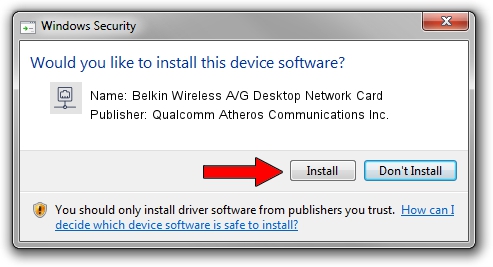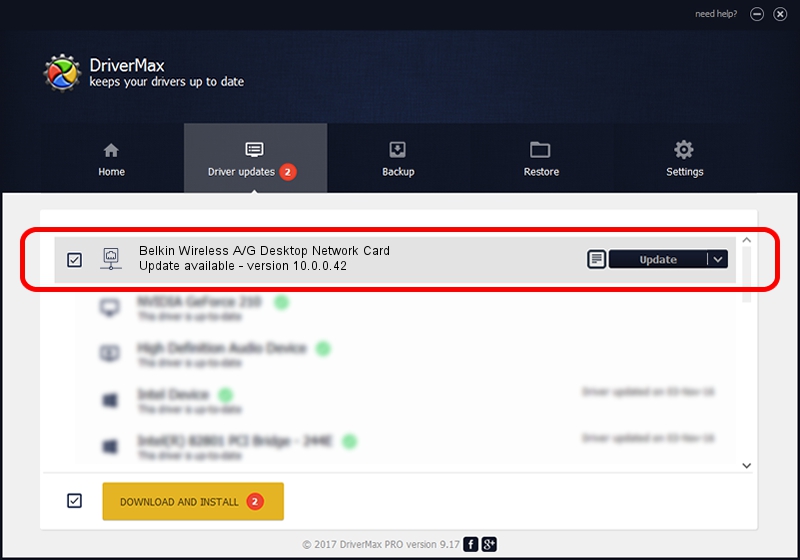Advertising seems to be blocked by your browser.
The ads help us provide this software and web site to you for free.
Please support our project by allowing our site to show ads.
Home /
Manufacturers /
Qualcomm Atheros Communications Inc. /
Belkin Wireless A/G Desktop Network Card /
PCI/VEN_168C&DEV_0013&SUBSYS_30001799 /
10.0.0.42 Feb 23, 2012
Qualcomm Atheros Communications Inc. Belkin Wireless A/G Desktop Network Card driver download and installation
Belkin Wireless A/G Desktop Network Card is a Network Adapters hardware device. This Windows driver was developed by Qualcomm Atheros Communications Inc.. The hardware id of this driver is PCI/VEN_168C&DEV_0013&SUBSYS_30001799.
1. Manually install Qualcomm Atheros Communications Inc. Belkin Wireless A/G Desktop Network Card driver
- Download the setup file for Qualcomm Atheros Communications Inc. Belkin Wireless A/G Desktop Network Card driver from the link below. This is the download link for the driver version 10.0.0.42 released on 2012-02-23.
- Start the driver installation file from a Windows account with the highest privileges (rights). If your User Access Control Service (UAC) is started then you will have to confirm the installation of the driver and run the setup with administrative rights.
- Go through the driver installation wizard, which should be pretty easy to follow. The driver installation wizard will analyze your PC for compatible devices and will install the driver.
- Shutdown and restart your computer and enjoy the updated driver, as you can see it was quite smple.
Size of this driver: 1218159 bytes (1.16 MB)
This driver received an average rating of 4.2 stars out of 67461 votes.
This driver will work for the following versions of Windows:
- This driver works on Windows Vista 32 bits
- This driver works on Windows 7 32 bits
- This driver works on Windows 8 32 bits
- This driver works on Windows 8.1 32 bits
- This driver works on Windows 10 32 bits
- This driver works on Windows 11 32 bits
2. Using DriverMax to install Qualcomm Atheros Communications Inc. Belkin Wireless A/G Desktop Network Card driver
The advantage of using DriverMax is that it will setup the driver for you in the easiest possible way and it will keep each driver up to date. How can you install a driver using DriverMax? Let's see!
- Open DriverMax and click on the yellow button that says ~SCAN FOR DRIVER UPDATES NOW~. Wait for DriverMax to scan and analyze each driver on your PC.
- Take a look at the list of detected driver updates. Search the list until you find the Qualcomm Atheros Communications Inc. Belkin Wireless A/G Desktop Network Card driver. Click on Update.
- That's all, the driver is now installed!

Jul 26 2016 2:38AM / Written by Andreea Kartman for DriverMax
follow @DeeaKartman