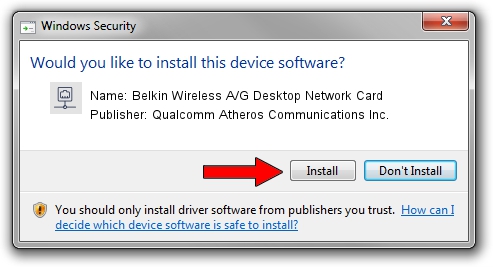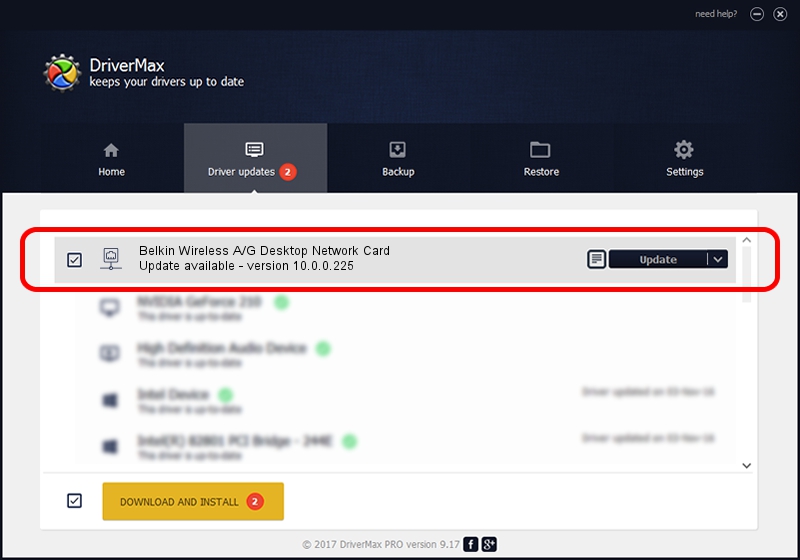Advertising seems to be blocked by your browser.
The ads help us provide this software and web site to you for free.
Please support our project by allowing our site to show ads.
Home /
Manufacturers /
Qualcomm Atheros Communications Inc. /
Belkin Wireless A/G Desktop Network Card /
PCI/VEN_168C&DEV_0013&SUBSYS_30001799 /
10.0.0.225 Jan 21, 2013
Qualcomm Atheros Communications Inc. Belkin Wireless A/G Desktop Network Card driver download and installation
Belkin Wireless A/G Desktop Network Card is a Network Adapters hardware device. The developer of this driver was Qualcomm Atheros Communications Inc.. The hardware id of this driver is PCI/VEN_168C&DEV_0013&SUBSYS_30001799; this string has to match your hardware.
1. How to manually install Qualcomm Atheros Communications Inc. Belkin Wireless A/G Desktop Network Card driver
- Download the driver setup file for Qualcomm Atheros Communications Inc. Belkin Wireless A/G Desktop Network Card driver from the link below. This download link is for the driver version 10.0.0.225 released on 2013-01-21.
- Run the driver installation file from a Windows account with administrative rights. If your User Access Control Service (UAC) is enabled then you will have to accept of the driver and run the setup with administrative rights.
- Follow the driver installation wizard, which should be quite easy to follow. The driver installation wizard will analyze your PC for compatible devices and will install the driver.
- Shutdown and restart your computer and enjoy the new driver, it is as simple as that.
Driver rating 3.3 stars out of 99323 votes.
2. How to use DriverMax to install Qualcomm Atheros Communications Inc. Belkin Wireless A/G Desktop Network Card driver
The most important advantage of using DriverMax is that it will install the driver for you in the easiest possible way and it will keep each driver up to date, not just this one. How can you install a driver with DriverMax? Let's see!
- Start DriverMax and push on the yellow button named ~SCAN FOR DRIVER UPDATES NOW~. Wait for DriverMax to scan and analyze each driver on your computer.
- Take a look at the list of available driver updates. Scroll the list down until you locate the Qualcomm Atheros Communications Inc. Belkin Wireless A/G Desktop Network Card driver. Click the Update button.
- That's all, the driver is now installed!

Jun 20 2016 12:48PM / Written by Andreea Kartman for DriverMax
follow @DeeaKartman