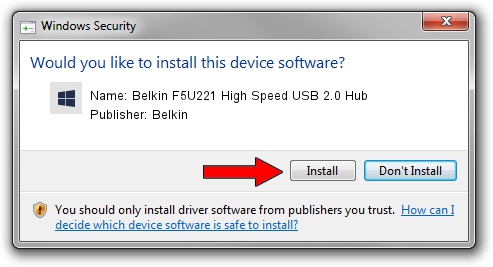Advertising seems to be blocked by your browser.
The ads help us provide this software and web site to you for free.
Please support our project by allowing our site to show ads.
Home /
Manufacturers /
Belkin /
Belkin F5U221 High Speed USB 2.0 Hub /
{B8139C20-CF94-11d5-AEF7-0002B30625C5}/VID_050D&PID_0221 /
2.01.0000.0 Dec 24, 2002
Download and install Belkin Belkin F5U221 High Speed USB 2.0 Hub driver
Belkin F5U221 High Speed USB 2.0 Hub is a OWC USB device. This driver was developed by Belkin. The hardware id of this driver is {B8139C20-CF94-11d5-AEF7-0002B30625C5}/VID_050D&PID_0221; this string has to match your hardware.
1. How to manually install Belkin Belkin F5U221 High Speed USB 2.0 Hub driver
- You can download from the link below the driver installer file for the Belkin Belkin F5U221 High Speed USB 2.0 Hub driver. The archive contains version 2.01.0000.0 dated 2002-12-24 of the driver.
- Start the driver installer file from a user account with the highest privileges (rights). If your UAC (User Access Control) is running please accept of the driver and run the setup with administrative rights.
- Follow the driver setup wizard, which will guide you; it should be pretty easy to follow. The driver setup wizard will scan your computer and will install the right driver.
- When the operation finishes restart your computer in order to use the updated driver. As you can see it was quite smple to install a Windows driver!
Driver rating 3.7 stars out of 77929 votes.
2. The easy way: using DriverMax to install Belkin Belkin F5U221 High Speed USB 2.0 Hub driver
The most important advantage of using DriverMax is that it will install the driver for you in just a few seconds and it will keep each driver up to date. How can you install a driver using DriverMax? Let's take a look!
- Open DriverMax and push on the yellow button that says ~SCAN FOR DRIVER UPDATES NOW~. Wait for DriverMax to analyze each driver on your computer.
- Take a look at the list of detected driver updates. Search the list until you find the Belkin Belkin F5U221 High Speed USB 2.0 Hub driver. Click the Update button.
- That's all, the driver is now installed!

Jul 17 2016 10:16AM / Written by Andreea Kartman for DriverMax
follow @DeeaKartman