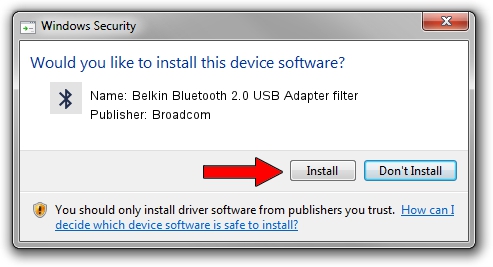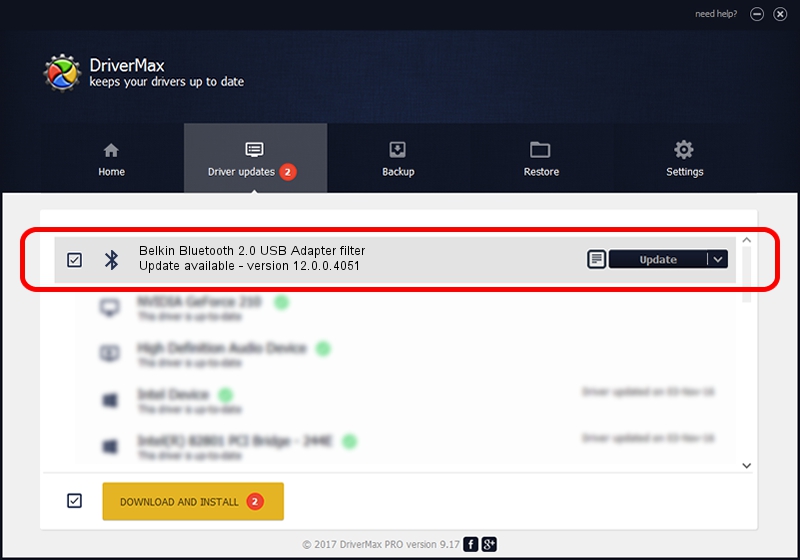Advertising seems to be blocked by your browser.
The ads help us provide this software and web site to you for free.
Please support our project by allowing our site to show ads.
Home /
Manufacturers /
Broadcom /
Belkin Bluetooth 2.0 USB Adapter filter /
USB/VID_050D&PID_0013 /
12.0.0.4051 Nov 08, 2012
Driver for Broadcom Belkin Bluetooth 2.0 USB Adapter filter - downloading and installing it
Belkin Bluetooth 2.0 USB Adapter filter is a Bluetooth hardware device. The developer of this driver was Broadcom. In order to make sure you are downloading the exact right driver the hardware id is USB/VID_050D&PID_0013.
1. Broadcom Belkin Bluetooth 2.0 USB Adapter filter driver - how to install it manually
- Download the driver setup file for Broadcom Belkin Bluetooth 2.0 USB Adapter filter driver from the link below. This is the download link for the driver version 12.0.0.4051 released on 2012-11-08.
- Start the driver setup file from a Windows account with the highest privileges (rights). If your UAC (User Access Control) is running then you will have to confirm the installation of the driver and run the setup with administrative rights.
- Follow the driver setup wizard, which should be pretty easy to follow. The driver setup wizard will analyze your PC for compatible devices and will install the driver.
- Shutdown and restart your computer and enjoy the fresh driver, it is as simple as that.
Driver rating 4 stars out of 48980 votes.
2. The easy way: using DriverMax to install Broadcom Belkin Bluetooth 2.0 USB Adapter filter driver
The advantage of using DriverMax is that it will setup the driver for you in just a few seconds and it will keep each driver up to date. How easy can you install a driver with DriverMax? Let's follow a few steps!
- Open DriverMax and press on the yellow button named ~SCAN FOR DRIVER UPDATES NOW~. Wait for DriverMax to scan and analyze each driver on your PC.
- Take a look at the list of detected driver updates. Scroll the list down until you find the Broadcom Belkin Bluetooth 2.0 USB Adapter filter driver. Click the Update button.
- That's all, the driver is now installed!

Jul 20 2016 12:20PM / Written by Andreea Kartman for DriverMax
follow @DeeaKartman
Advertising seems to be blocked by your browser.
The ads help us provide this software and web site to you for free.
Please support our project by allowing our site to show ads.