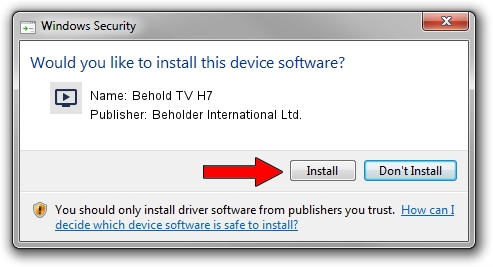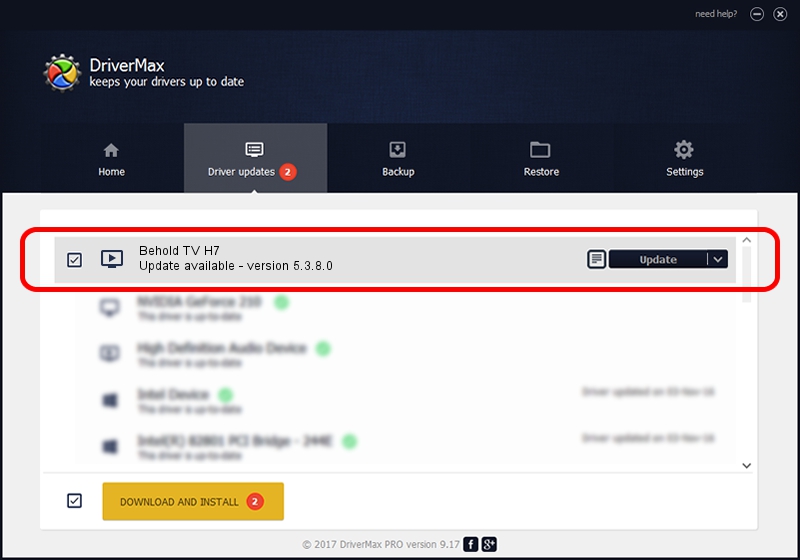Advertising seems to be blocked by your browser.
The ads help us provide this software and web site to you for free.
Please support our project by allowing our site to show ads.
Home /
Manufacturers /
Beholder International Ltd. /
Behold TV H7 /
PCI/VEN_1131&DEV_7133&SUBSYS_71915ACE /
5.3.8.0 Dec 27, 2012
Driver for Beholder International Ltd. Behold TV H7 - downloading and installing it
Behold TV H7 is a MEDIA hardware device. This Windows driver was developed by Beholder International Ltd.. The hardware id of this driver is PCI/VEN_1131&DEV_7133&SUBSYS_71915ACE.
1. Manually install Beholder International Ltd. Behold TV H7 driver
- You can download from the link below the driver setup file for the Beholder International Ltd. Behold TV H7 driver. The archive contains version 5.3.8.0 released on 2012-12-27 of the driver.
- Start the driver installer file from a user account with administrative rights. If your User Access Control Service (UAC) is enabled please confirm the installation of the driver and run the setup with administrative rights.
- Go through the driver setup wizard, which will guide you; it should be pretty easy to follow. The driver setup wizard will scan your PC and will install the right driver.
- When the operation finishes shutdown and restart your PC in order to use the updated driver. As you can see it was quite smple to install a Windows driver!
Driver rating 3.7 stars out of 89165 votes.
2. Installing the Beholder International Ltd. Behold TV H7 driver using DriverMax: the easy way
The most important advantage of using DriverMax is that it will install the driver for you in the easiest possible way and it will keep each driver up to date. How can you install a driver with DriverMax? Let's follow a few steps!
- Start DriverMax and push on the yellow button that says ~SCAN FOR DRIVER UPDATES NOW~. Wait for DriverMax to analyze each driver on your PC.
- Take a look at the list of available driver updates. Search the list until you locate the Beholder International Ltd. Behold TV H7 driver. Click on Update.
- Finished installing the driver!

Aug 4 2016 9:36PM / Written by Daniel Statescu for DriverMax
follow @DanielStatescu
Advertising seems to be blocked by your browser.
The ads help us provide this software and web site to you for free.
Please support our project by allowing our site to show ads.