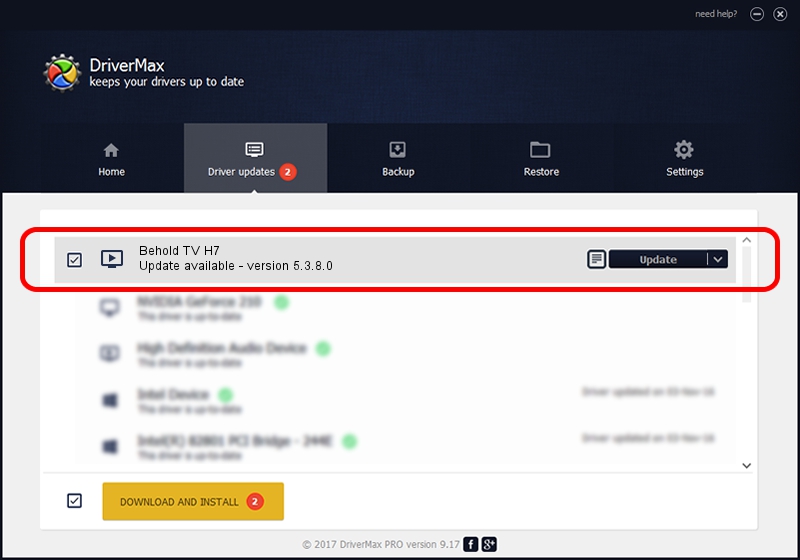Advertising seems to be blocked by your browser.
The ads help us provide this software and web site to you for free.
Please support our project by allowing our site to show ads.
Home /
Manufacturers /
Beholder International Ltd. /
Behold TV H7 /
PCI/VEN_1131&DEV_7133&SUBSYS_71905ACE /
5.3.8.0 Dec 27, 2012
Beholder International Ltd. Behold TV H7 how to download and install the driver
Behold TV H7 is a MEDIA hardware device. The developer of this driver was Beholder International Ltd.. The hardware id of this driver is PCI/VEN_1131&DEV_7133&SUBSYS_71905ACE; this string has to match your hardware.
1. Install Beholder International Ltd. Behold TV H7 driver manually
- Download the setup file for Beholder International Ltd. Behold TV H7 driver from the location below. This is the download link for the driver version 5.3.8.0 released on 2012-12-27.
- Start the driver installation file from a Windows account with administrative rights. If your UAC (User Access Control) is enabled then you will have to accept of the driver and run the setup with administrative rights.
- Go through the driver installation wizard, which should be quite easy to follow. The driver installation wizard will scan your PC for compatible devices and will install the driver.
- Shutdown and restart your PC and enjoy the new driver, it is as simple as that.
This driver was installed by many users and received an average rating of 3.1 stars out of 89026 votes.
2. How to use DriverMax to install Beholder International Ltd. Behold TV H7 driver
The most important advantage of using DriverMax is that it will setup the driver for you in just a few seconds and it will keep each driver up to date. How can you install a driver with DriverMax? Let's take a look!
- Open DriverMax and press on the yellow button that says ~SCAN FOR DRIVER UPDATES NOW~. Wait for DriverMax to analyze each driver on your computer.
- Take a look at the list of detected driver updates. Scroll the list down until you locate the Beholder International Ltd. Behold TV H7 driver. Click on Update.
- That's all, the driver is now installed!

Aug 4 2016 9:36PM / Written by Dan Armano for DriverMax
follow @danarm
Advertising seems to be blocked by your browser.
The ads help us provide this software and web site to you for free.
Please support our project by allowing our site to show ads.