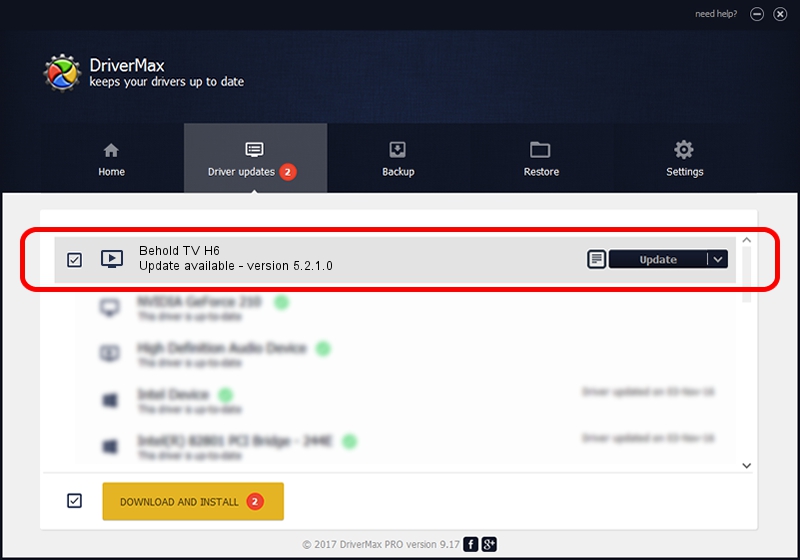Advertising seems to be blocked by your browser.
The ads help us provide this software and web site to you for free.
Please support our project by allowing our site to show ads.
Home /
Manufacturers /
Beholder International Ltd. /
Behold TV H6 /
PCI/VEN_1131&DEV_7133&SUBSYS_62905ACE /
5.2.1.0 Jul 16, 2010
Beholder International Ltd. Behold TV H6 how to download and install the driver
Behold TV H6 is a MEDIA hardware device. This Windows driver was developed by Beholder International Ltd.. In order to make sure you are downloading the exact right driver the hardware id is PCI/VEN_1131&DEV_7133&SUBSYS_62905ACE.
1. Install Beholder International Ltd. Behold TV H6 driver manually
- Download the setup file for Beholder International Ltd. Behold TV H6 driver from the location below. This download link is for the driver version 5.2.1.0 dated 2010-07-16.
- Run the driver setup file from a Windows account with administrative rights. If your User Access Control (UAC) is started then you will have to confirm the installation of the driver and run the setup with administrative rights.
- Follow the driver installation wizard, which should be quite straightforward. The driver installation wizard will analyze your PC for compatible devices and will install the driver.
- Shutdown and restart your PC and enjoy the updated driver, as you can see it was quite smple.
This driver received an average rating of 3.2 stars out of 85797 votes.
2. How to use DriverMax to install Beholder International Ltd. Behold TV H6 driver
The most important advantage of using DriverMax is that it will setup the driver for you in the easiest possible way and it will keep each driver up to date, not just this one. How easy can you install a driver with DriverMax? Let's take a look!
- Start DriverMax and push on the yellow button named ~SCAN FOR DRIVER UPDATES NOW~. Wait for DriverMax to analyze each driver on your PC.
- Take a look at the list of available driver updates. Scroll the list down until you locate the Beholder International Ltd. Behold TV H6 driver. Click the Update button.
- Finished installing the driver!

Jul 19 2016 10:32PM / Written by Andreea Kartman for DriverMax
follow @DeeaKartman
Advertising seems to be blocked by your browser.
The ads help us provide this software and web site to you for free.
Please support our project by allowing our site to show ads.