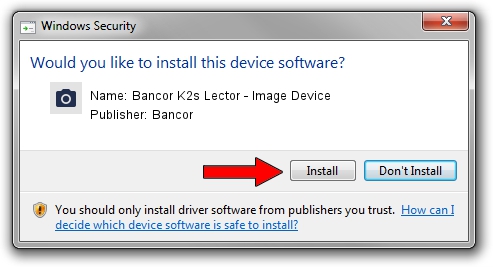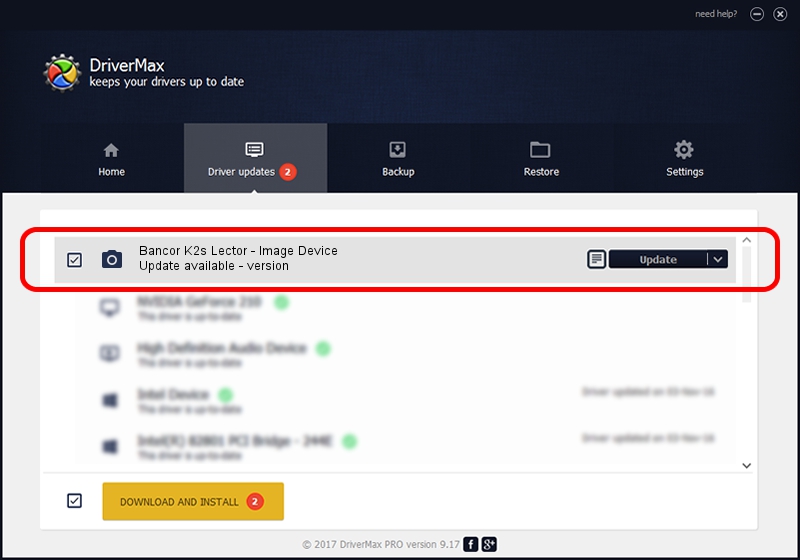Advertising seems to be blocked by your browser.
The ads help us provide this software and web site to you for free.
Please support our project by allowing our site to show ads.
Home /
Manufacturers /
Bancor /
Bancor K2s Lector - Image Device /
USB/VID_111f&PID_0009&MI_00 /
1 Jan 14, 2005
Bancor Bancor K2s Lector - Image Device how to download and install the driver
Bancor K2s Lector - Image Device is a Imaging Devices device. This Windows driver was developed by Bancor. In order to make sure you are downloading the exact right driver the hardware id is USB/VID_111f&PID_0009&MI_00.
1. Bancor Bancor K2s Lector - Image Device driver - how to install it manually
- Download the driver setup file for Bancor Bancor K2s Lector - Image Device driver from the location below. This download link is for the driver version 1 dated 2005-01-14.
- Run the driver setup file from a Windows account with the highest privileges (rights). If your User Access Control (UAC) is enabled then you will have to accept of the driver and run the setup with administrative rights.
- Go through the driver setup wizard, which should be quite easy to follow. The driver setup wizard will analyze your PC for compatible devices and will install the driver.
- Shutdown and restart your computer and enjoy the updated driver, it is as simple as that.
Driver file size: 374001 bytes (365.24 KB)
This driver received an average rating of 3.5 stars out of 46366 votes.
This driver is fully compatible with the following versions of Windows:
- This driver works on Windows 2000 32 bits
- This driver works on Windows Server 2003 32 bits
- This driver works on Windows XP 32 bits
- This driver works on Windows Vista 32 bits
- This driver works on Windows 7 32 bits
- This driver works on Windows 8 32 bits
- This driver works on Windows 8.1 32 bits
- This driver works on Windows 10 32 bits
- This driver works on Windows 11 32 bits
2. How to use DriverMax to install Bancor Bancor K2s Lector - Image Device driver
The advantage of using DriverMax is that it will install the driver for you in just a few seconds and it will keep each driver up to date. How can you install a driver with DriverMax? Let's follow a few steps!
- Open DriverMax and push on the yellow button named ~SCAN FOR DRIVER UPDATES NOW~. Wait for DriverMax to analyze each driver on your PC.
- Take a look at the list of detected driver updates. Search the list until you find the Bancor Bancor K2s Lector - Image Device driver. Click the Update button.
- Finished installing the driver!