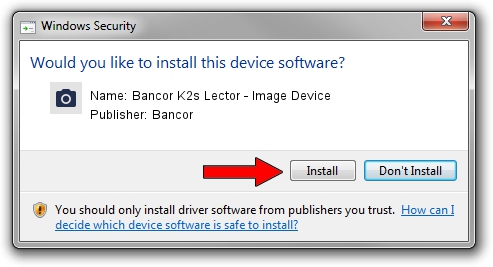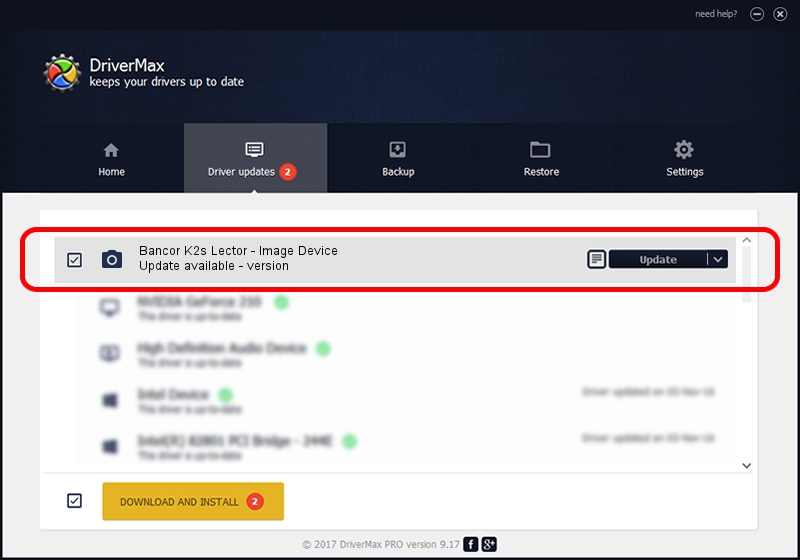Advertising seems to be blocked by your browser.
The ads help us provide this software and web site to you for free.
Please support our project by allowing our site to show ads.
Home /
Manufacturers /
Bancor /
Bancor K2s Lector - Image Device /
USB/VID_111f&PID_0003 /
1 Jan 14, 2005
Bancor Bancor K2s Lector - Image Device driver download and installation
Bancor K2s Lector - Image Device is a Imaging Devices device. The Windows version of this driver was developed by Bancor. The hardware id of this driver is USB/VID_111f&PID_0003; this string has to match your hardware.
1. How to manually install Bancor Bancor K2s Lector - Image Device driver
- Download the driver setup file for Bancor Bancor K2s Lector - Image Device driver from the location below. This is the download link for the driver version 1 released on 2005-01-14.
- Run the driver setup file from a Windows account with the highest privileges (rights). If your UAC (User Access Control) is started then you will have to confirm the installation of the driver and run the setup with administrative rights.
- Follow the driver installation wizard, which should be pretty straightforward. The driver installation wizard will analyze your PC for compatible devices and will install the driver.
- Shutdown and restart your PC and enjoy the fresh driver, as you can see it was quite smple.
File size of the driver: 374001 bytes (365.24 KB)
Driver rating 3.6 stars out of 47303 votes.
This driver was released for the following versions of Windows:
- This driver works on Windows 2000 32 bits
- This driver works on Windows Server 2003 32 bits
- This driver works on Windows XP 32 bits
- This driver works on Windows Vista 32 bits
- This driver works on Windows 7 32 bits
- This driver works on Windows 8 32 bits
- This driver works on Windows 8.1 32 bits
- This driver works on Windows 10 32 bits
- This driver works on Windows 11 32 bits
2. How to use DriverMax to install Bancor Bancor K2s Lector - Image Device driver
The most important advantage of using DriverMax is that it will setup the driver for you in the easiest possible way and it will keep each driver up to date. How easy can you install a driver with DriverMax? Let's take a look!
- Start DriverMax and press on the yellow button named ~SCAN FOR DRIVER UPDATES NOW~. Wait for DriverMax to scan and analyze each driver on your computer.
- Take a look at the list of detected driver updates. Search the list until you find the Bancor Bancor K2s Lector - Image Device driver. Click the Update button.
- That's it, you installed your first driver!

Jul 11 2016 5:40PM / Written by Daniel Statescu for DriverMax
follow @DanielStatescu