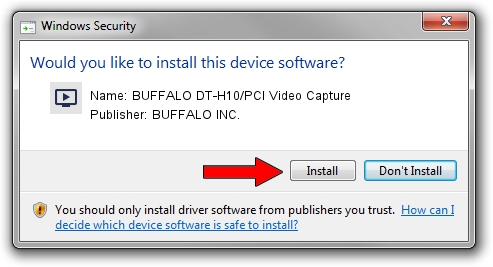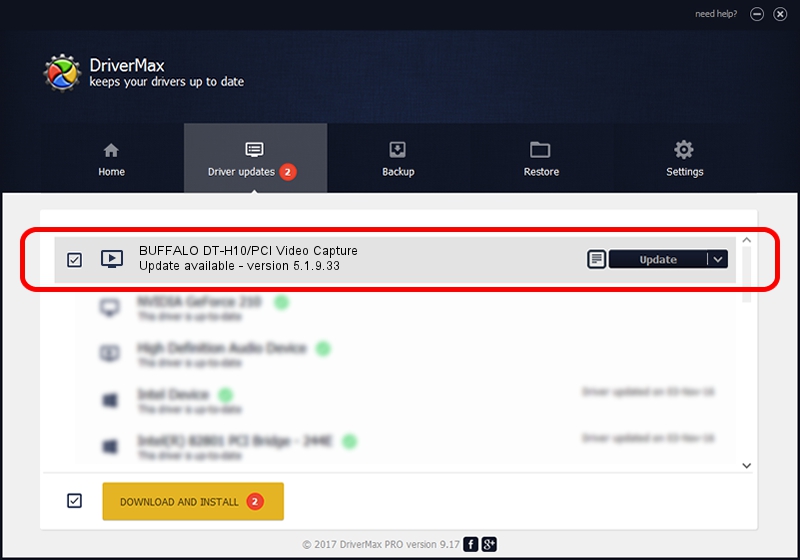Advertising seems to be blocked by your browser.
The ads help us provide this software and web site to you for free.
Please support our project by allowing our site to show ads.
Home /
Manufacturers /
BUFFALO INC. /
BUFFALO DT-H10/PCI Video Capture /
USB/VID_0411&PID_016B /
5.1.9.33 Nov 18, 2011
Driver for BUFFALO INC. BUFFALO DT-H10/PCI Video Capture - downloading and installing it
BUFFALO DT-H10/PCI Video Capture is a MEDIA hardware device. The Windows version of this driver was developed by BUFFALO INC.. USB/VID_0411&PID_016B is the matching hardware id of this device.
1. How to manually install BUFFALO INC. BUFFALO DT-H10/PCI Video Capture driver
- Download the driver setup file for BUFFALO INC. BUFFALO DT-H10/PCI Video Capture driver from the location below. This download link is for the driver version 5.1.9.33 released on 2011-11-18.
- Run the driver installation file from a Windows account with the highest privileges (rights). If your UAC (User Access Control) is running then you will have to accept of the driver and run the setup with administrative rights.
- Follow the driver installation wizard, which should be quite straightforward. The driver installation wizard will analyze your PC for compatible devices and will install the driver.
- Shutdown and restart your PC and enjoy the new driver, as you can see it was quite smple.
Download size of the driver: 1981655 bytes (1.89 MB)
Driver rating 4.2 stars out of 55451 votes.
This driver will work for the following versions of Windows:
- This driver works on Windows 2000 64 bits
- This driver works on Windows Server 2003 64 bits
- This driver works on Windows XP 64 bits
- This driver works on Windows Vista 64 bits
- This driver works on Windows 7 64 bits
- This driver works on Windows 8 64 bits
- This driver works on Windows 8.1 64 bits
- This driver works on Windows 10 64 bits
- This driver works on Windows 11 64 bits
2. The easy way: using DriverMax to install BUFFALO INC. BUFFALO DT-H10/PCI Video Capture driver
The advantage of using DriverMax is that it will setup the driver for you in just a few seconds and it will keep each driver up to date. How easy can you install a driver with DriverMax? Let's see!
- Start DriverMax and click on the yellow button that says ~SCAN FOR DRIVER UPDATES NOW~. Wait for DriverMax to scan and analyze each driver on your computer.
- Take a look at the list of driver updates. Scroll the list down until you find the BUFFALO INC. BUFFALO DT-H10/PCI Video Capture driver. Click the Update button.
- That's it, you installed your first driver!

Dec 9 2023 2:16PM / Written by Andreea Kartman for DriverMax
follow @DeeaKartman