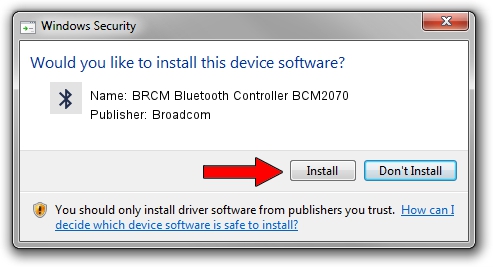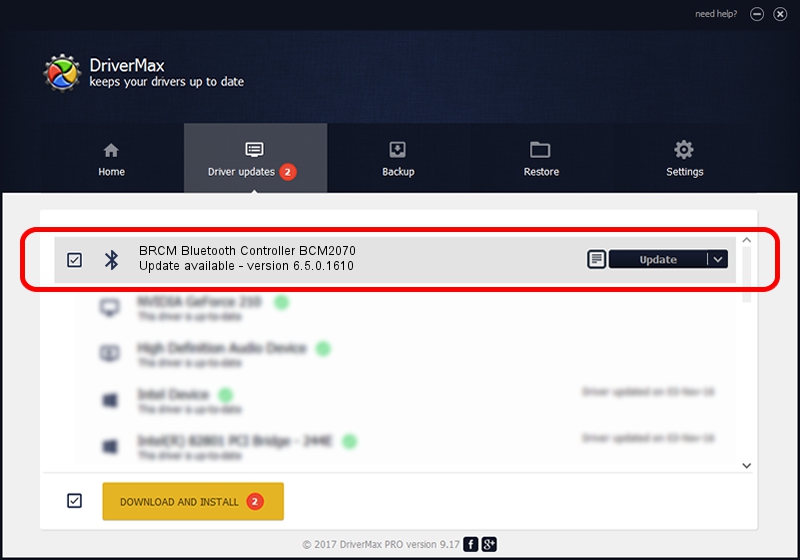Advertising seems to be blocked by your browser.
The ads help us provide this software and web site to you for free.
Please support our project by allowing our site to show ads.
Home /
Manufacturers /
Broadcom /
BRCM Bluetooth Controller BCM2070 /
USB/VID_1690&PID_0754 /
6.5.0.1610 Jul 20, 2011
Broadcom BRCM Bluetooth Controller BCM2070 - two ways of downloading and installing the driver
BRCM Bluetooth Controller BCM2070 is a Bluetooth hardware device. The Windows version of this driver was developed by Broadcom. The hardware id of this driver is USB/VID_1690&PID_0754.
1. How to manually install Broadcom BRCM Bluetooth Controller BCM2070 driver
- Download the setup file for Broadcom BRCM Bluetooth Controller BCM2070 driver from the location below. This download link is for the driver version 6.5.0.1610 released on 2011-07-20.
- Run the driver setup file from a Windows account with administrative rights. If your User Access Control Service (UAC) is running then you will have to confirm the installation of the driver and run the setup with administrative rights.
- Go through the driver setup wizard, which should be quite straightforward. The driver setup wizard will analyze your PC for compatible devices and will install the driver.
- Restart your PC and enjoy the fresh driver, it is as simple as that.
This driver received an average rating of 3.1 stars out of 16846 votes.
2. Installing the Broadcom BRCM Bluetooth Controller BCM2070 driver using DriverMax: the easy way
The most important advantage of using DriverMax is that it will install the driver for you in just a few seconds and it will keep each driver up to date, not just this one. How can you install a driver with DriverMax? Let's see!
- Open DriverMax and push on the yellow button that says ~SCAN FOR DRIVER UPDATES NOW~. Wait for DriverMax to analyze each driver on your computer.
- Take a look at the list of detected driver updates. Search the list until you find the Broadcom BRCM Bluetooth Controller BCM2070 driver. Click the Update button.
- Finished installing the driver!

Jul 22 2016 12:26PM / Written by Andreea Kartman for DriverMax
follow @DeeaKartman