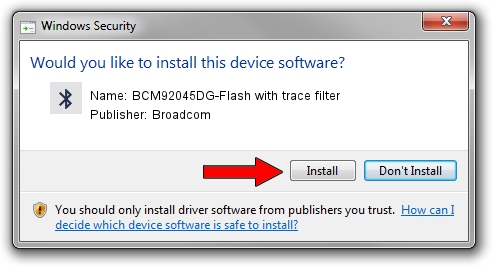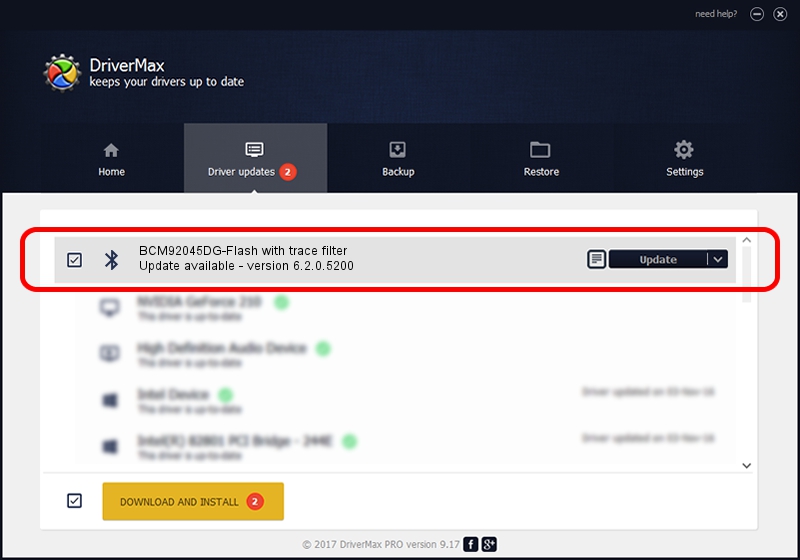Advertising seems to be blocked by your browser.
The ads help us provide this software and web site to you for free.
Please support our project by allowing our site to show ads.
Home /
Manufacturers /
Broadcom /
BCM92045DG-Flash with trace filter /
USB/VID_07B8&PID_B02B /
6.2.0.5200 Aug 27, 2008
Broadcom BCM92045DG-Flash with trace filter how to download and install the driver
BCM92045DG-Flash with trace filter is a Bluetooth hardware device. This Windows driver was developed by Broadcom. USB/VID_07B8&PID_B02B is the matching hardware id of this device.
1. Install Broadcom BCM92045DG-Flash with trace filter driver manually
- Download the driver setup file for Broadcom BCM92045DG-Flash with trace filter driver from the link below. This download link is for the driver version 6.2.0.5200 dated 2008-08-27.
- Start the driver setup file from a Windows account with administrative rights. If your User Access Control Service (UAC) is running then you will have to confirm the installation of the driver and run the setup with administrative rights.
- Go through the driver installation wizard, which should be pretty straightforward. The driver installation wizard will scan your PC for compatible devices and will install the driver.
- Restart your computer and enjoy the fresh driver, it is as simple as that.
File size of the driver: 43497 bytes (42.48 KB)
This driver received an average rating of 4 stars out of 68077 votes.
This driver is fully compatible with the following versions of Windows:
- This driver works on Windows 2000 64 bits
- This driver works on Windows Server 2003 64 bits
- This driver works on Windows XP 64 bits
- This driver works on Windows Vista 64 bits
- This driver works on Windows 7 64 bits
- This driver works on Windows 8 64 bits
- This driver works on Windows 8.1 64 bits
- This driver works on Windows 10 64 bits
- This driver works on Windows 11 64 bits
2. Installing the Broadcom BCM92045DG-Flash with trace filter driver using DriverMax: the easy way
The most important advantage of using DriverMax is that it will install the driver for you in just a few seconds and it will keep each driver up to date, not just this one. How can you install a driver with DriverMax? Let's see!
- Open DriverMax and press on the yellow button named ~SCAN FOR DRIVER UPDATES NOW~. Wait for DriverMax to scan and analyze each driver on your computer.
- Take a look at the list of available driver updates. Search the list until you find the Broadcom BCM92045DG-Flash with trace filter driver. Click on Update.
- That's it, you installed your first driver!

Jul 19 2016 8:36PM / Written by Andreea Kartman for DriverMax
follow @DeeaKartman