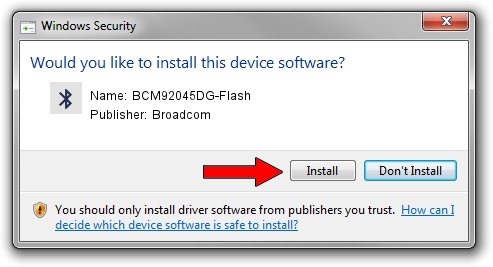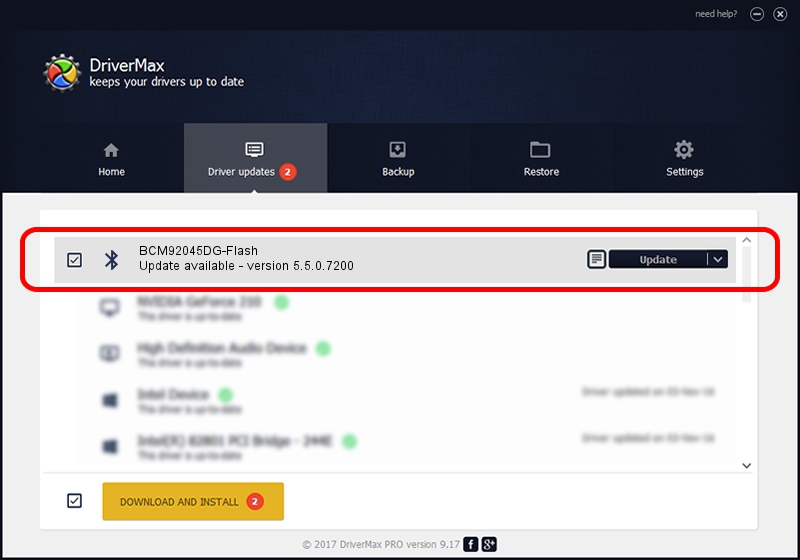Advertising seems to be blocked by your browser.
The ads help us provide this software and web site to you for free.
Please support our project by allowing our site to show ads.
Home /
Manufacturers /
Broadcom /
BCM92045DG-Flash /
USB/VID_07B8&PID_B030 /
5.5.0.7200 Apr 27, 2009
Broadcom BCM92045DG-Flash - two ways of downloading and installing the driver
BCM92045DG-Flash is a Bluetooth for Windows device. This Windows driver was developed by Broadcom. The hardware id of this driver is USB/VID_07B8&PID_B030; this string has to match your hardware.
1. Broadcom BCM92045DG-Flash - install the driver manually
- You can download from the link below the driver installer file for the Broadcom BCM92045DG-Flash driver. The archive contains version 5.5.0.7200 released on 2009-04-27 of the driver.
- Start the driver installer file from a user account with the highest privileges (rights). If your User Access Control (UAC) is enabled please confirm the installation of the driver and run the setup with administrative rights.
- Follow the driver setup wizard, which will guide you; it should be quite easy to follow. The driver setup wizard will scan your computer and will install the right driver.
- When the operation finishes restart your PC in order to use the updated driver. As you can see it was quite smple to install a Windows driver!
The file size of this driver is 114677 bytes (111.99 KB)
This driver was rated with an average of 4.2 stars by 23928 users.
This driver was released for the following versions of Windows:
- This driver works on Windows 2000 32 bits
- This driver works on Windows Server 2003 32 bits
- This driver works on Windows XP 32 bits
- This driver works on Windows Vista 32 bits
- This driver works on Windows 7 32 bits
- This driver works on Windows 8 32 bits
- This driver works on Windows 8.1 32 bits
- This driver works on Windows 10 32 bits
- This driver works on Windows 11 32 bits
2. Using DriverMax to install Broadcom BCM92045DG-Flash driver
The advantage of using DriverMax is that it will setup the driver for you in just a few seconds and it will keep each driver up to date. How can you install a driver with DriverMax? Let's take a look!
- Start DriverMax and push on the yellow button that says ~SCAN FOR DRIVER UPDATES NOW~. Wait for DriverMax to scan and analyze each driver on your PC.
- Take a look at the list of available driver updates. Search the list until you find the Broadcom BCM92045DG-Flash driver. Click on Update.
- That's it, you installed your first driver!

Jul 19 2016 5:31PM / Written by Andreea Kartman for DriverMax
follow @DeeaKartman