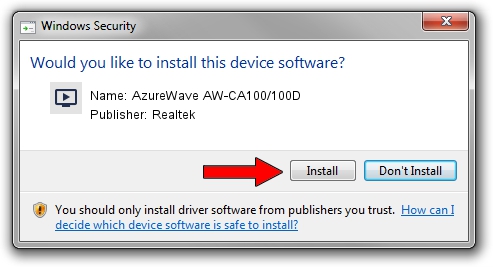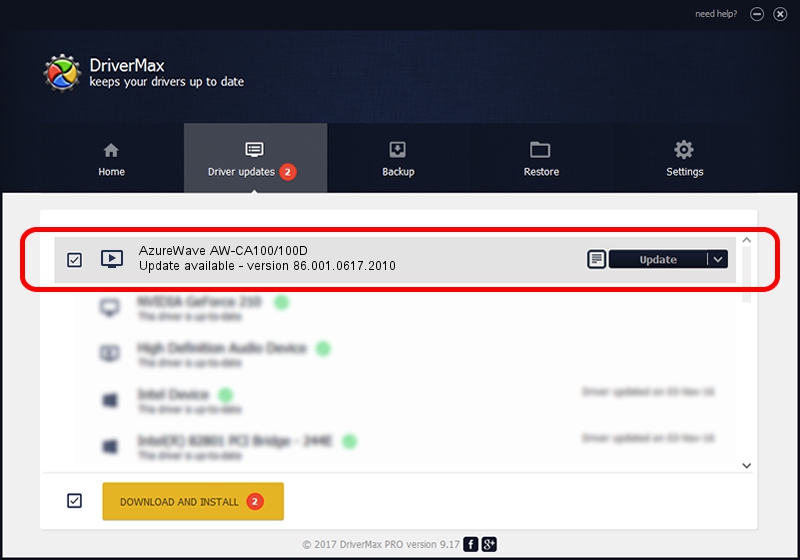Advertising seems to be blocked by your browser.
The ads help us provide this software and web site to you for free.
Please support our project by allowing our site to show ads.
Home /
Manufacturers /
Realtek /
AzureWave AW-CA100/100D /
USB/VID_13D3&PID_3282 /
86.001.0617.2010 Jun 17, 2010
Realtek AzureWave AW-CA100/100D driver download and installation
AzureWave AW-CA100/100D is a MEDIA hardware device. The developer of this driver was Realtek. USB/VID_13D3&PID_3282 is the matching hardware id of this device.
1. How to manually install Realtek AzureWave AW-CA100/100D driver
- Download the driver setup file for Realtek AzureWave AW-CA100/100D driver from the location below. This is the download link for the driver version 86.001.0617.2010 dated 2010-06-17.
- Start the driver setup file from a Windows account with administrative rights. If your User Access Control Service (UAC) is running then you will have to confirm the installation of the driver and run the setup with administrative rights.
- Go through the driver installation wizard, which should be pretty straightforward. The driver installation wizard will scan your PC for compatible devices and will install the driver.
- Restart your computer and enjoy the new driver, as you can see it was quite smple.
Download size of the driver: 118035 bytes (115.27 KB)
This driver received an average rating of 4.8 stars out of 62775 votes.
This driver is fully compatible with the following versions of Windows:
- This driver works on Windows 2000 32 bits
- This driver works on Windows Server 2003 32 bits
- This driver works on Windows XP 32 bits
- This driver works on Windows Vista 32 bits
- This driver works on Windows 7 32 bits
- This driver works on Windows 8 32 bits
- This driver works on Windows 8.1 32 bits
- This driver works on Windows 10 32 bits
- This driver works on Windows 11 32 bits
2. How to install Realtek AzureWave AW-CA100/100D driver using DriverMax
The advantage of using DriverMax is that it will install the driver for you in the easiest possible way and it will keep each driver up to date. How can you install a driver using DriverMax? Let's take a look!
- Open DriverMax and click on the yellow button named ~SCAN FOR DRIVER UPDATES NOW~. Wait for DriverMax to scan and analyze each driver on your PC.
- Take a look at the list of driver updates. Search the list until you locate the Realtek AzureWave AW-CA100/100D driver. Click the Update button.
- Finished installing the driver!

Jul 17 2016 8:08AM / Written by Andreea Kartman for DriverMax
follow @DeeaKartman