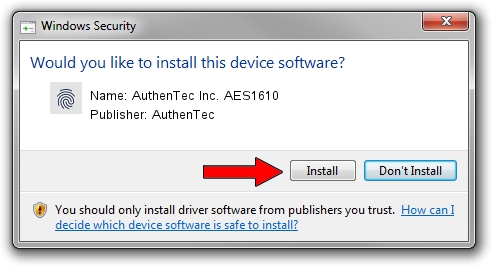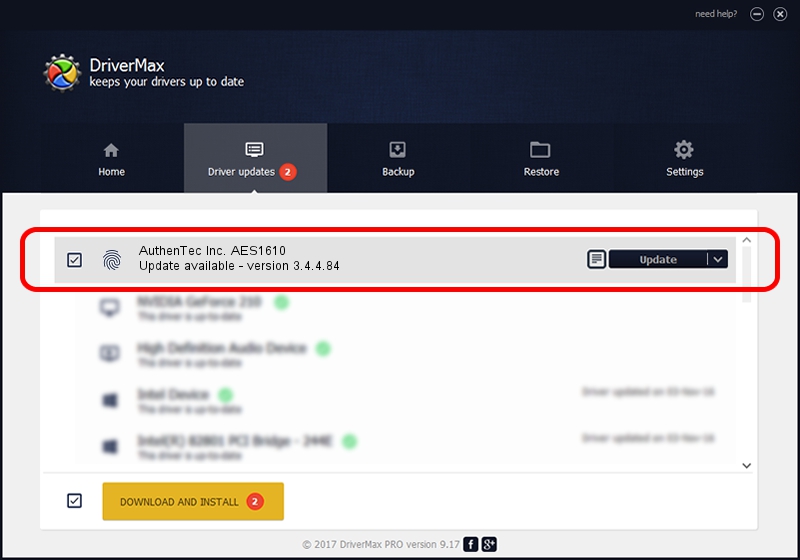Advertising seems to be blocked by your browser.
The ads help us provide this software and web site to you for free.
Please support our project by allowing our site to show ads.
Home /
Manufacturers /
AuthenTec /
AuthenTec Inc. AES1610 /
USB/VID_08FF&PID_1600 /
3.4.4.84 Oct 11, 2012
Download and install AuthenTec AuthenTec Inc. AES1610 driver
AuthenTec Inc. AES1610 is a Biometric device. This driver was developed by AuthenTec. The hardware id of this driver is USB/VID_08FF&PID_1600.
1. AuthenTec AuthenTec Inc. AES1610 - install the driver manually
- Download the setup file for AuthenTec AuthenTec Inc. AES1610 driver from the location below. This is the download link for the driver version 3.4.4.84 released on 2012-10-11.
- Run the driver installation file from a Windows account with the highest privileges (rights). If your User Access Control Service (UAC) is started then you will have to accept of the driver and run the setup with administrative rights.
- Go through the driver installation wizard, which should be pretty easy to follow. The driver installation wizard will scan your PC for compatible devices and will install the driver.
- Shutdown and restart your computer and enjoy the fresh driver, as you can see it was quite smple.
Size of this driver: 2808680 bytes (2.68 MB)
Driver rating 4.4 stars out of 98169 votes.
This driver is compatible with the following versions of Windows:
- This driver works on Windows 7 64 bits
- This driver works on Windows 8 64 bits
- This driver works on Windows 8.1 64 bits
- This driver works on Windows 10 64 bits
- This driver works on Windows 11 64 bits
2. Using DriverMax to install AuthenTec AuthenTec Inc. AES1610 driver
The most important advantage of using DriverMax is that it will install the driver for you in the easiest possible way and it will keep each driver up to date, not just this one. How can you install a driver with DriverMax? Let's see!
- Open DriverMax and click on the yellow button that says ~SCAN FOR DRIVER UPDATES NOW~. Wait for DriverMax to scan and analyze each driver on your PC.
- Take a look at the list of detected driver updates. Scroll the list down until you find the AuthenTec AuthenTec Inc. AES1610 driver. Click the Update button.
- That's it, you installed your first driver!