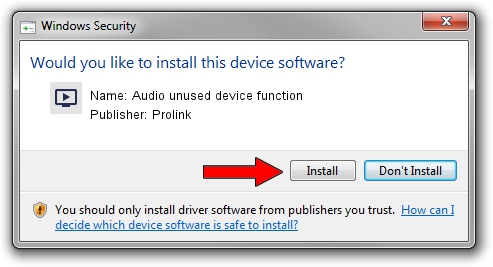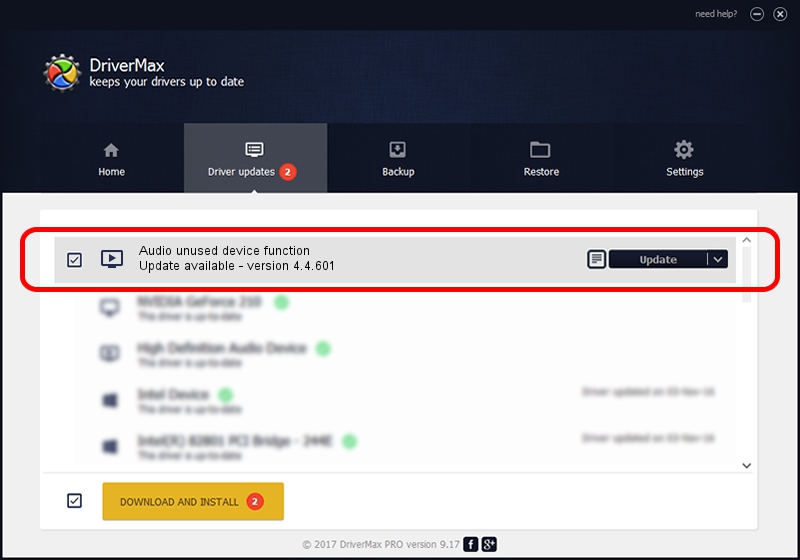Advertising seems to be blocked by your browser.
The ads help us provide this software and web site to you for free.
Please support our project by allowing our site to show ads.
Home /
Manufacturers /
Prolink /
Audio unused device function /
PCI/VEN_14F1&DEV_8803&SUBSYS_010814C7 /
4.4.601 Jun 01, 2006
Driver for Prolink Audio unused device function - downloading and installing it
Audio unused device function is a MEDIA device. The developer of this driver was Prolink. PCI/VEN_14F1&DEV_8803&SUBSYS_010814C7 is the matching hardware id of this device.
1. Manually install Prolink Audio unused device function driver
- Download the setup file for Prolink Audio unused device function driver from the link below. This download link is for the driver version 4.4.601 dated 2006-06-01.
- Start the driver setup file from a Windows account with the highest privileges (rights). If your User Access Control Service (UAC) is enabled then you will have to confirm the installation of the driver and run the setup with administrative rights.
- Follow the driver installation wizard, which should be pretty straightforward. The driver installation wizard will analyze your PC for compatible devices and will install the driver.
- Restart your computer and enjoy the new driver, as you can see it was quite smple.
Size of this driver: 153410 bytes (149.81 KB)
This driver was installed by many users and received an average rating of 4.4 stars out of 14692 votes.
This driver will work for the following versions of Windows:
- This driver works on Windows 2000 32 bits
- This driver works on Windows Server 2003 32 bits
- This driver works on Windows XP 32 bits
- This driver works on Windows Vista 32 bits
- This driver works on Windows 7 32 bits
- This driver works on Windows 8 32 bits
- This driver works on Windows 8.1 32 bits
- This driver works on Windows 10 32 bits
- This driver works on Windows 11 32 bits
2. How to use DriverMax to install Prolink Audio unused device function driver
The most important advantage of using DriverMax is that it will setup the driver for you in the easiest possible way and it will keep each driver up to date, not just this one. How can you install a driver with DriverMax? Let's follow a few steps!
- Open DriverMax and click on the yellow button named ~SCAN FOR DRIVER UPDATES NOW~. Wait for DriverMax to scan and analyze each driver on your computer.
- Take a look at the list of detected driver updates. Scroll the list down until you locate the Prolink Audio unused device function driver. Click on Update.
- Finished installing the driver!

Jul 9 2016 3:59AM / Written by Andreea Kartman for DriverMax
follow @DeeaKartman