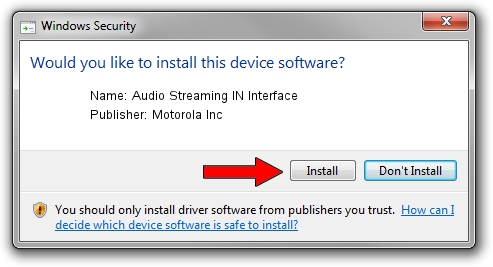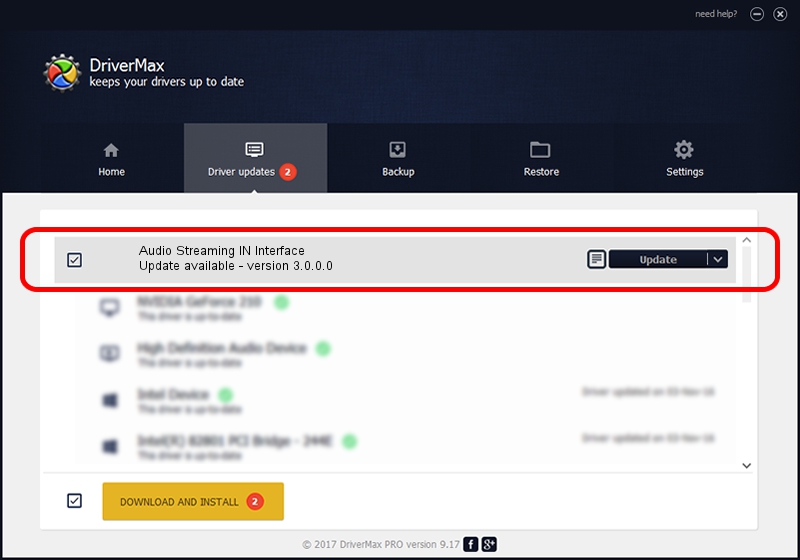Advertising seems to be blocked by your browser.
The ads help us provide this software and web site to you for free.
Please support our project by allowing our site to show ads.
Home /
Manufacturers /
Motorola Inc /
Audio Streaming IN Interface /
USB/VID_22B8&PID_6401&REV_0001&MI_04 /
3.0.0.0 Sep 07, 2007
Download and install Motorola Inc Audio Streaming IN Interface driver
Audio Streaming IN Interface is a USB Universal Serial Bus hardware device. This Windows driver was developed by Motorola Inc. In order to make sure you are downloading the exact right driver the hardware id is USB/VID_22B8&PID_6401&REV_0001&MI_04.
1. Manually install Motorola Inc Audio Streaming IN Interface driver
- Download the setup file for Motorola Inc Audio Streaming IN Interface driver from the link below. This is the download link for the driver version 3.0.0.0 released on 2007-09-07.
- Start the driver setup file from a Windows account with administrative rights. If your User Access Control (UAC) is enabled then you will have to confirm the installation of the driver and run the setup with administrative rights.
- Go through the driver setup wizard, which should be quite straightforward. The driver setup wizard will scan your PC for compatible devices and will install the driver.
- Restart your PC and enjoy the updated driver, it is as simple as that.
Download size of the driver: 65390 bytes (63.86 KB)
This driver received an average rating of 4.4 stars out of 40934 votes.
This driver will work for the following versions of Windows:
- This driver works on Windows 2000 32 bits
- This driver works on Windows Server 2003 32 bits
- This driver works on Windows XP 32 bits
- This driver works on Windows Vista 32 bits
- This driver works on Windows 7 32 bits
- This driver works on Windows 8 32 bits
- This driver works on Windows 8.1 32 bits
- This driver works on Windows 10 32 bits
- This driver works on Windows 11 32 bits
2. The easy way: using DriverMax to install Motorola Inc Audio Streaming IN Interface driver
The advantage of using DriverMax is that it will install the driver for you in the easiest possible way and it will keep each driver up to date. How can you install a driver with DriverMax? Let's see!
- Open DriverMax and press on the yellow button named ~SCAN FOR DRIVER UPDATES NOW~. Wait for DriverMax to analyze each driver on your computer.
- Take a look at the list of detected driver updates. Scroll the list down until you find the Motorola Inc Audio Streaming IN Interface driver. Click on Update.
- Enjoy using the updated driver! :)

Jul 27 2016 5:33PM / Written by Daniel Statescu for DriverMax
follow @DanielStatescu