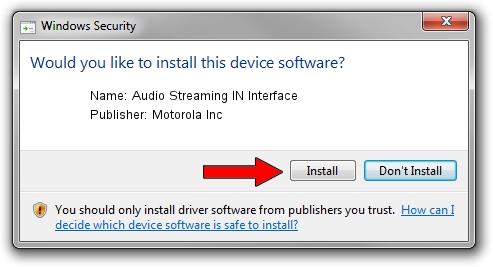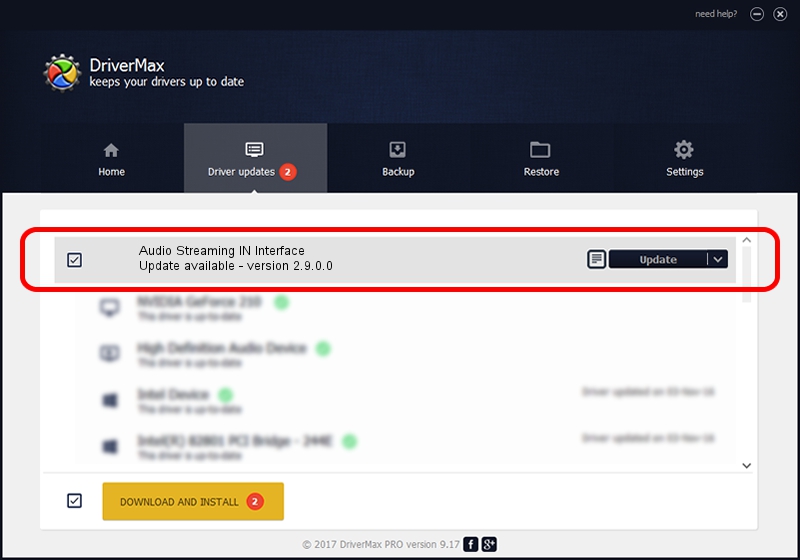Advertising seems to be blocked by your browser.
The ads help us provide this software and web site to you for free.
Please support our project by allowing our site to show ads.
Home /
Manufacturers /
Motorola Inc /
Audio Streaming IN Interface /
USB/VID_22B8&PID_600B&REV_0001&MI_04 /
2.9.0.0 Aug 26, 2005
Motorola Inc Audio Streaming IN Interface driver download and installation
Audio Streaming IN Interface is a USB Universal Serial Bus device. This Windows driver was developed by Motorola Inc. The hardware id of this driver is USB/VID_22B8&PID_600B&REV_0001&MI_04.
1. Motorola Inc Audio Streaming IN Interface driver - how to install it manually
- You can download from the link below the driver setup file for the Motorola Inc Audio Streaming IN Interface driver. The archive contains version 2.9.0.0 released on 2005-08-26 of the driver.
- Run the driver installer file from a user account with administrative rights. If your UAC (User Access Control) is running please accept of the driver and run the setup with administrative rights.
- Follow the driver installation wizard, which will guide you; it should be pretty easy to follow. The driver installation wizard will analyze your PC and will install the right driver.
- When the operation finishes restart your PC in order to use the updated driver. As you can see it was quite smple to install a Windows driver!
File size of the driver: 36051 bytes (35.21 KB)
This driver was installed by many users and received an average rating of 4 stars out of 73074 votes.
This driver is fully compatible with the following versions of Windows:
- This driver works on Windows 2000 32 bits
- This driver works on Windows Server 2003 32 bits
- This driver works on Windows XP 32 bits
- This driver works on Windows Vista 32 bits
- This driver works on Windows 7 32 bits
- This driver works on Windows 8 32 bits
- This driver works on Windows 8.1 32 bits
- This driver works on Windows 10 32 bits
- This driver works on Windows 11 32 bits
2. How to install Motorola Inc Audio Streaming IN Interface driver using DriverMax
The advantage of using DriverMax is that it will install the driver for you in just a few seconds and it will keep each driver up to date. How can you install a driver with DriverMax? Let's see!
- Open DriverMax and click on the yellow button that says ~SCAN FOR DRIVER UPDATES NOW~. Wait for DriverMax to scan and analyze each driver on your PC.
- Take a look at the list of detected driver updates. Search the list until you locate the Motorola Inc Audio Streaming IN Interface driver. Click the Update button.
- That's all, the driver is now installed!

Jul 20 2016 1:35PM / Written by Daniel Statescu for DriverMax
follow @DanielStatescu