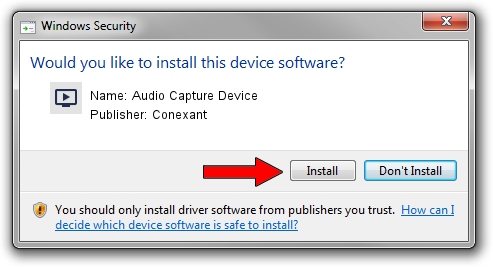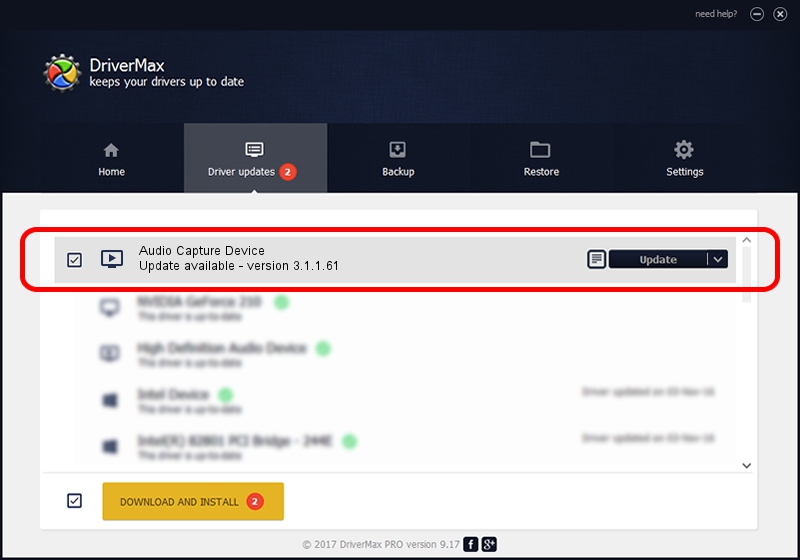Advertising seems to be blocked by your browser.
The ads help us provide this software and web site to you for free.
Please support our project by allowing our site to show ads.
Home /
Manufacturers /
Conexant /
Audio Capture Device /
PCI/VEN_14F1&DEV_8811&SUBSYS_470012AB /
3.1.1.61 Apr 01, 2009
Download and install Conexant Audio Capture Device driver
Audio Capture Device is a MEDIA hardware device. This Windows driver was developed by Conexant. The hardware id of this driver is PCI/VEN_14F1&DEV_8811&SUBSYS_470012AB.
1. Manually install Conexant Audio Capture Device driver
- Download the setup file for Conexant Audio Capture Device driver from the location below. This is the download link for the driver version 3.1.1.61 dated 2009-04-01.
- Start the driver setup file from a Windows account with the highest privileges (rights). If your UAC (User Access Control) is started then you will have to accept of the driver and run the setup with administrative rights.
- Follow the driver setup wizard, which should be quite easy to follow. The driver setup wizard will analyze your PC for compatible devices and will install the driver.
- Restart your PC and enjoy the new driver, it is as simple as that.
The file size of this driver is 227423 bytes (222.09 KB)
This driver was rated with an average of 3.1 stars by 86347 users.
This driver is fully compatible with the following versions of Windows:
- This driver works on Windows 2000 32 bits
- This driver works on Windows Server 2003 32 bits
- This driver works on Windows XP 32 bits
- This driver works on Windows Vista 32 bits
- This driver works on Windows 7 32 bits
- This driver works on Windows 8 32 bits
- This driver works on Windows 8.1 32 bits
- This driver works on Windows 10 32 bits
- This driver works on Windows 11 32 bits
2. Using DriverMax to install Conexant Audio Capture Device driver
The advantage of using DriverMax is that it will install the driver for you in just a few seconds and it will keep each driver up to date, not just this one. How easy can you install a driver using DriverMax? Let's take a look!
- Open DriverMax and click on the yellow button named ~SCAN FOR DRIVER UPDATES NOW~. Wait for DriverMax to scan and analyze each driver on your computer.
- Take a look at the list of driver updates. Scroll the list down until you locate the Conexant Audio Capture Device driver. Click the Update button.
- Finished installing the driver!