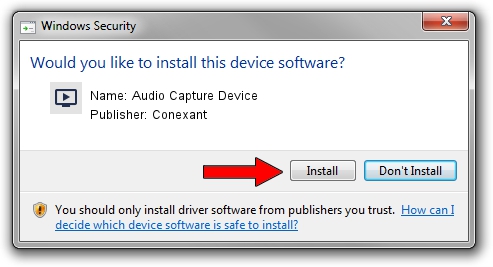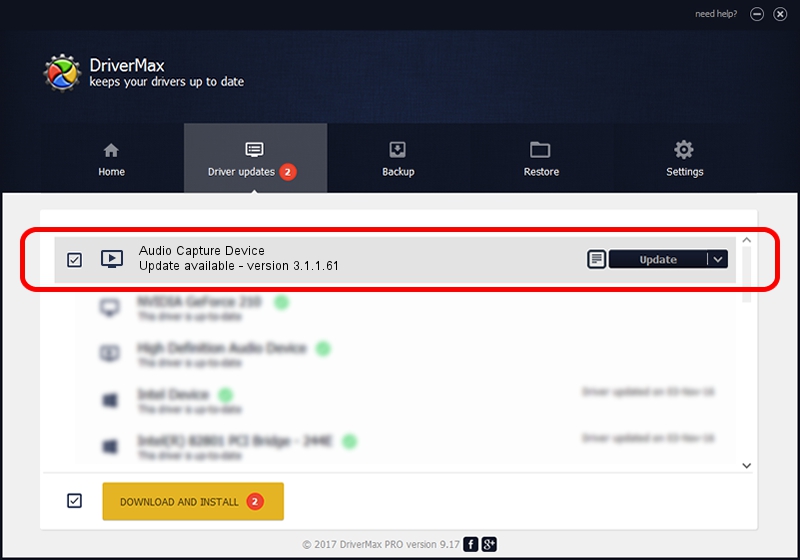Advertising seems to be blocked by your browser.
The ads help us provide this software and web site to you for free.
Please support our project by allowing our site to show ads.
Home /
Manufacturers /
Conexant /
Audio Capture Device /
PCI/VEN_14F1&DEV_8811&SUBSYS_412312AB /
3.1.1.61 Apr 01, 2009
Conexant Audio Capture Device - two ways of downloading and installing the driver
Audio Capture Device is a MEDIA hardware device. This driver was developed by Conexant. The hardware id of this driver is PCI/VEN_14F1&DEV_8811&SUBSYS_412312AB.
1. Manually install Conexant Audio Capture Device driver
- Download the driver setup file for Conexant Audio Capture Device driver from the link below. This download link is for the driver version 3.1.1.61 released on 2009-04-01.
- Run the driver setup file from a Windows account with the highest privileges (rights). If your User Access Control (UAC) is running then you will have to accept of the driver and run the setup with administrative rights.
- Go through the driver installation wizard, which should be pretty straightforward. The driver installation wizard will scan your PC for compatible devices and will install the driver.
- Restart your computer and enjoy the fresh driver, as you can see it was quite smple.
Driver file size: 227423 bytes (222.09 KB)
This driver received an average rating of 3.2 stars out of 37572 votes.
This driver is fully compatible with the following versions of Windows:
- This driver works on Windows 2000 32 bits
- This driver works on Windows Server 2003 32 bits
- This driver works on Windows XP 32 bits
- This driver works on Windows Vista 32 bits
- This driver works on Windows 7 32 bits
- This driver works on Windows 8 32 bits
- This driver works on Windows 8.1 32 bits
- This driver works on Windows 10 32 bits
- This driver works on Windows 11 32 bits
2. Installing the Conexant Audio Capture Device driver using DriverMax: the easy way
The most important advantage of using DriverMax is that it will setup the driver for you in the easiest possible way and it will keep each driver up to date, not just this one. How can you install a driver with DriverMax? Let's follow a few steps!
- Start DriverMax and press on the yellow button named ~SCAN FOR DRIVER UPDATES NOW~. Wait for DriverMax to analyze each driver on your PC.
- Take a look at the list of detected driver updates. Scroll the list down until you locate the Conexant Audio Capture Device driver. Click on Update.
- Enjoy using the updated driver! :)

Jul 15 2016 11:32PM / Written by Daniel Statescu for DriverMax
follow @DanielStatescu