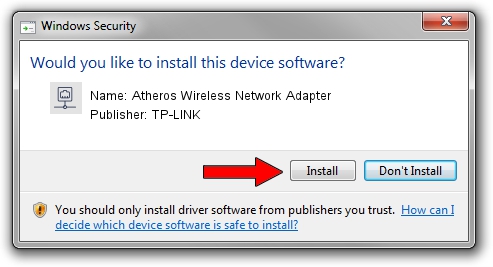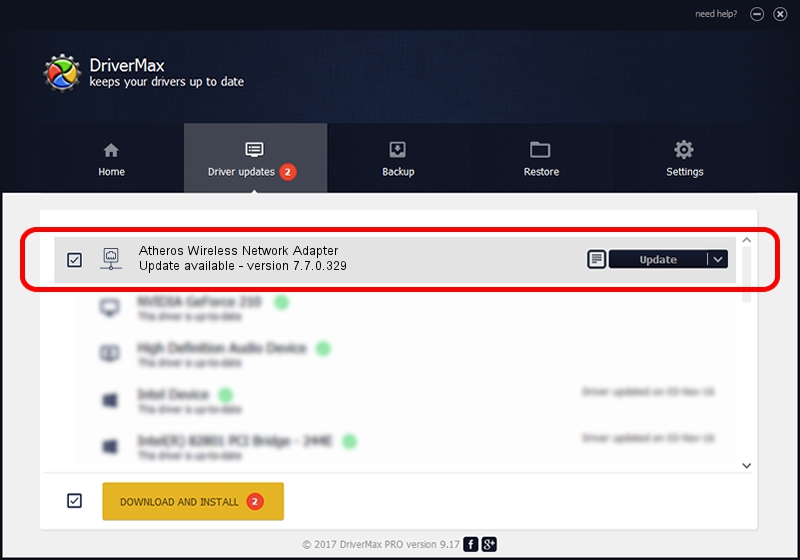Advertising seems to be blocked by your browser.
The ads help us provide this software and web site to you for free.
Please support our project by allowing our site to show ads.
Home /
Manufacturers /
TP-LINK /
Atheros Wireless Network Adapter /
PCI/VEN_168C&DEV_0013 /
7.7.0.329 Jun 03, 2009
TP-LINK Atheros Wireless Network Adapter driver download and installation
Atheros Wireless Network Adapter is a Network Adapters device. This Windows driver was developed by TP-LINK. The hardware id of this driver is PCI/VEN_168C&DEV_0013.
1. How to manually install TP-LINK Atheros Wireless Network Adapter driver
- You can download from the link below the driver installer file for the TP-LINK Atheros Wireless Network Adapter driver. The archive contains version 7.7.0.329 released on 2009-06-03 of the driver.
- Start the driver installer file from a user account with the highest privileges (rights). If your User Access Control Service (UAC) is enabled please accept of the driver and run the setup with administrative rights.
- Follow the driver installation wizard, which will guide you; it should be pretty easy to follow. The driver installation wizard will scan your computer and will install the right driver.
- When the operation finishes shutdown and restart your computer in order to use the updated driver. It is as simple as that to install a Windows driver!
This driver received an average rating of 3.5 stars out of 6969 votes.
2. Using DriverMax to install TP-LINK Atheros Wireless Network Adapter driver
The advantage of using DriverMax is that it will install the driver for you in the easiest possible way and it will keep each driver up to date, not just this one. How easy can you install a driver with DriverMax? Let's see!
- Start DriverMax and press on the yellow button that says ~SCAN FOR DRIVER UPDATES NOW~. Wait for DriverMax to analyze each driver on your PC.
- Take a look at the list of detected driver updates. Search the list until you locate the TP-LINK Atheros Wireless Network Adapter driver. Click the Update button.
- Finished installing the driver!