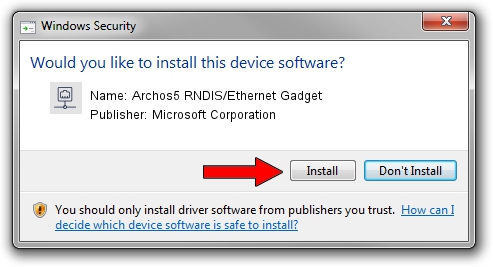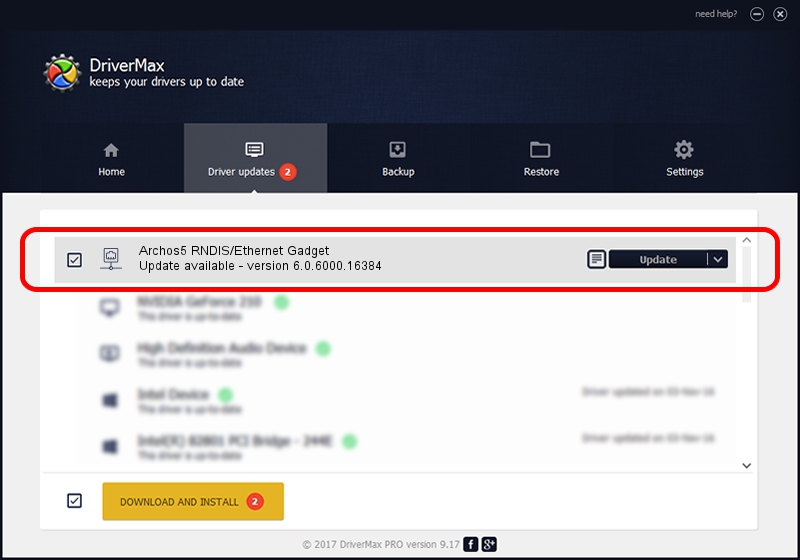Advertising seems to be blocked by your browser.
The ads help us provide this software and web site to you for free.
Please support our project by allowing our site to show ads.
Home /
Manufacturers /
Microsoft Corporation /
Archos5 RNDIS/Ethernet Gadget /
USB/VID_0E79&PID_1364 /
6.0.6000.16384 Jun 21, 2006
Microsoft Corporation Archos5 RNDIS/Ethernet Gadget how to download and install the driver
Archos5 RNDIS/Ethernet Gadget is a Network Adapters device. The Windows version of this driver was developed by Microsoft Corporation. In order to make sure you are downloading the exact right driver the hardware id is USB/VID_0E79&PID_1364.
1. Microsoft Corporation Archos5 RNDIS/Ethernet Gadget - install the driver manually
- Download the driver setup file for Microsoft Corporation Archos5 RNDIS/Ethernet Gadget driver from the link below. This download link is for the driver version 6.0.6000.16384 dated 2006-06-21.
- Start the driver installation file from a Windows account with the highest privileges (rights). If your User Access Control Service (UAC) is started then you will have to accept of the driver and run the setup with administrative rights.
- Go through the driver setup wizard, which should be quite straightforward. The driver setup wizard will scan your PC for compatible devices and will install the driver.
- Shutdown and restart your PC and enjoy the new driver, as you can see it was quite smple.
Download size of the driver: 2021 bytes (1.97 KB)
Driver rating 3.7 stars out of 29399 votes.
This driver is compatible with the following versions of Windows:
- This driver works on Windows 2000 32 bits
- This driver works on Windows Server 2003 32 bits
- This driver works on Windows XP 32 bits
- This driver works on Windows Vista 32 bits
- This driver works on Windows 7 32 bits
- This driver works on Windows 8 32 bits
- This driver works on Windows 8.1 32 bits
- This driver works on Windows 10 32 bits
- This driver works on Windows 11 32 bits
2. How to install Microsoft Corporation Archos5 RNDIS/Ethernet Gadget driver using DriverMax
The most important advantage of using DriverMax is that it will setup the driver for you in the easiest possible way and it will keep each driver up to date. How can you install a driver using DriverMax? Let's see!
- Open DriverMax and press on the yellow button that says ~SCAN FOR DRIVER UPDATES NOW~. Wait for DriverMax to analyze each driver on your PC.
- Take a look at the list of detected driver updates. Search the list until you find the Microsoft Corporation Archos5 RNDIS/Ethernet Gadget driver. Click the Update button.
- Enjoy using the updated driver! :)