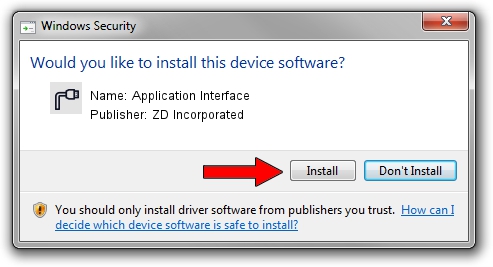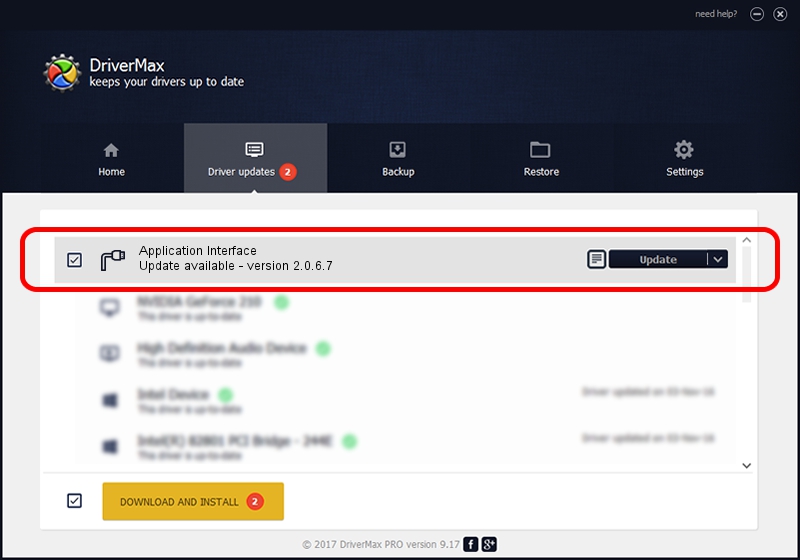Advertising seems to be blocked by your browser.
The ads help us provide this software and web site to you for free.
Please support our project by allowing our site to show ads.
Home /
Manufacturers /
ZD Incorporated /
Application Interface /
USB/VID_0685&PID_900C&MI_02 /
2.0.6.7 Jul 27, 2011
Driver for ZD Incorporated Application Interface - downloading and installing it
Application Interface is a Ports device. The developer of this driver was ZD Incorporated. In order to make sure you are downloading the exact right driver the hardware id is USB/VID_0685&PID_900C&MI_02.
1. ZD Incorporated Application Interface driver - how to install it manually
- Download the setup file for ZD Incorporated Application Interface driver from the link below. This download link is for the driver version 2.0.6.7 dated 2011-07-27.
- Run the driver setup file from a Windows account with administrative rights. If your UAC (User Access Control) is running then you will have to confirm the installation of the driver and run the setup with administrative rights.
- Follow the driver setup wizard, which should be pretty easy to follow. The driver setup wizard will analyze your PC for compatible devices and will install the driver.
- Restart your PC and enjoy the fresh driver, it is as simple as that.
File size of the driver: 76917 bytes (75.11 KB)
This driver received an average rating of 4.6 stars out of 68053 votes.
This driver was released for the following versions of Windows:
- This driver works on Windows 2000 64 bits
- This driver works on Windows Server 2003 64 bits
- This driver works on Windows XP 64 bits
- This driver works on Windows Vista 64 bits
- This driver works on Windows 7 64 bits
- This driver works on Windows 8 64 bits
- This driver works on Windows 8.1 64 bits
- This driver works on Windows 10 64 bits
- This driver works on Windows 11 64 bits
2. Using DriverMax to install ZD Incorporated Application Interface driver
The most important advantage of using DriverMax is that it will install the driver for you in the easiest possible way and it will keep each driver up to date, not just this one. How can you install a driver with DriverMax? Let's see!
- Start DriverMax and press on the yellow button named ~SCAN FOR DRIVER UPDATES NOW~. Wait for DriverMax to analyze each driver on your computer.
- Take a look at the list of detected driver updates. Scroll the list down until you locate the ZD Incorporated Application Interface driver. Click the Update button.
- Finished installing the driver!

Jul 13 2016 2:45PM / Written by Andreea Kartman for DriverMax
follow @DeeaKartman