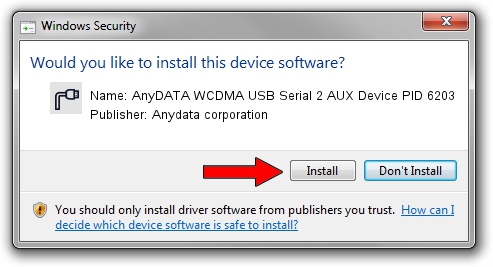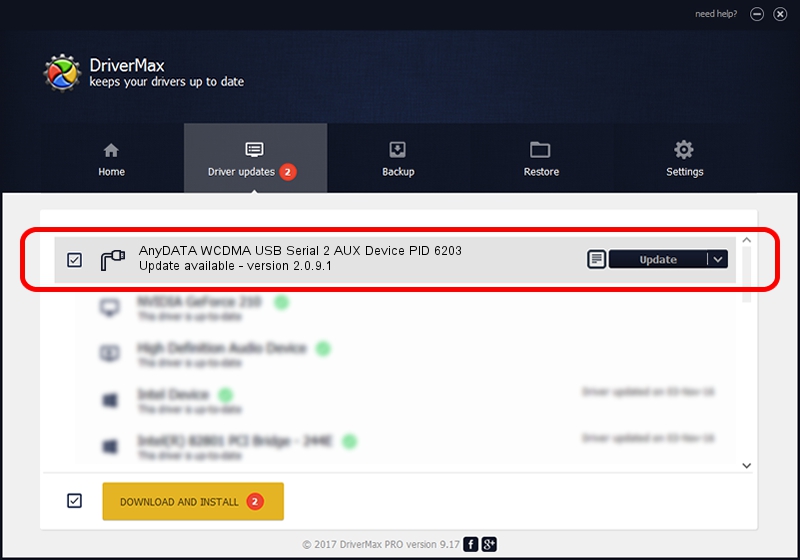Advertising seems to be blocked by your browser.
The ads help us provide this software and web site to you for free.
Please support our project by allowing our site to show ads.
Home /
Manufacturers /
Anydata corporation /
AnyDATA WCDMA USB Serial 2 AUX Device PID 6203 /
USB/VID_16D5&PID_6203&MI_02 /
2.0.9.1 Jan 09, 2013
Driver for Anydata corporation AnyDATA WCDMA USB Serial 2 AUX Device PID 6203 - downloading and installing it
AnyDATA WCDMA USB Serial 2 AUX Device PID 6203 is a Ports device. This Windows driver was developed by Anydata corporation. USB/VID_16D5&PID_6203&MI_02 is the matching hardware id of this device.
1. Install Anydata corporation AnyDATA WCDMA USB Serial 2 AUX Device PID 6203 driver manually
- Download the setup file for Anydata corporation AnyDATA WCDMA USB Serial 2 AUX Device PID 6203 driver from the location below. This is the download link for the driver version 2.0.9.1 dated 2013-01-09.
- Start the driver installation file from a Windows account with administrative rights. If your User Access Control (UAC) is enabled then you will have to confirm the installation of the driver and run the setup with administrative rights.
- Follow the driver setup wizard, which should be pretty easy to follow. The driver setup wizard will scan your PC for compatible devices and will install the driver.
- Restart your computer and enjoy the updated driver, as you can see it was quite smple.
This driver received an average rating of 3.5 stars out of 37837 votes.
2. The easy way: using DriverMax to install Anydata corporation AnyDATA WCDMA USB Serial 2 AUX Device PID 6203 driver
The advantage of using DriverMax is that it will install the driver for you in just a few seconds and it will keep each driver up to date. How can you install a driver using DriverMax? Let's see!
- Start DriverMax and click on the yellow button that says ~SCAN FOR DRIVER UPDATES NOW~. Wait for DriverMax to analyze each driver on your PC.
- Take a look at the list of driver updates. Search the list until you locate the Anydata corporation AnyDATA WCDMA USB Serial 2 AUX Device PID 6203 driver. Click on Update.
- That's all, the driver is now installed!

Aug 3 2016 8:23AM / Written by Dan Armano for DriverMax
follow @danarm