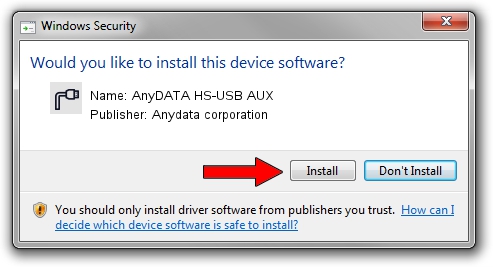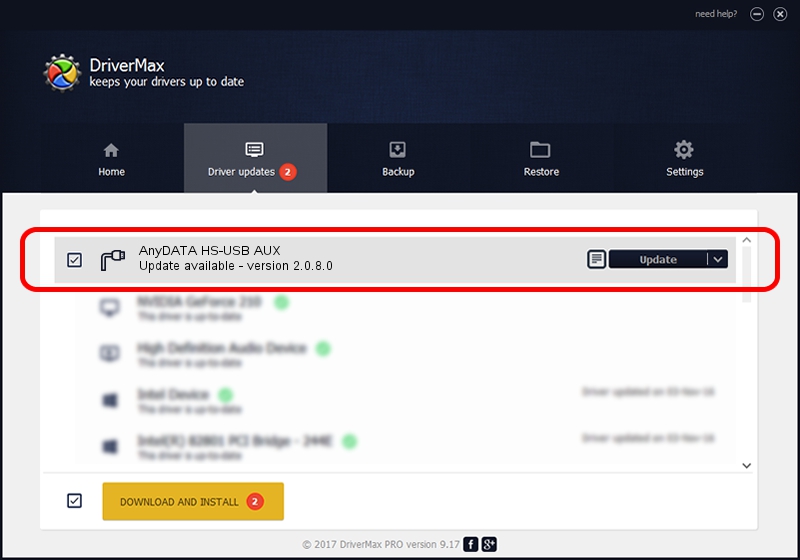Advertising seems to be blocked by your browser.
The ads help us provide this software and web site to you for free.
Please support our project by allowing our site to show ads.
Home /
Manufacturers /
Anydata corporation /
AnyDATA HS-USB AUX /
USB/VID_16D5&PID_9608&MI_02 /
2.0.8.0 Dec 03, 2010
Driver for Anydata corporation AnyDATA HS-USB AUX - downloading and installing it
AnyDATA HS-USB AUX is a Ports device. The developer of this driver was Anydata corporation. The hardware id of this driver is USB/VID_16D5&PID_9608&MI_02.
1. Anydata corporation AnyDATA HS-USB AUX - install the driver manually
- Download the setup file for Anydata corporation AnyDATA HS-USB AUX driver from the location below. This download link is for the driver version 2.0.8.0 dated 2010-12-03.
- Run the driver installation file from a Windows account with the highest privileges (rights). If your User Access Control (UAC) is started then you will have to confirm the installation of the driver and run the setup with administrative rights.
- Go through the driver installation wizard, which should be quite easy to follow. The driver installation wizard will scan your PC for compatible devices and will install the driver.
- Restart your computer and enjoy the updated driver, as you can see it was quite smple.
This driver was installed by many users and received an average rating of 3.3 stars out of 20030 votes.
2. Installing the Anydata corporation AnyDATA HS-USB AUX driver using DriverMax: the easy way
The most important advantage of using DriverMax is that it will setup the driver for you in just a few seconds and it will keep each driver up to date, not just this one. How easy can you install a driver with DriverMax? Let's see!
- Start DriverMax and press on the yellow button that says ~SCAN FOR DRIVER UPDATES NOW~. Wait for DriverMax to analyze each driver on your PC.
- Take a look at the list of detected driver updates. Scroll the list down until you locate the Anydata corporation AnyDATA HS-USB AUX driver. Click on Update.
- Finished installing the driver!

Aug 3 2016 11:53PM / Written by Dan Armano for DriverMax
follow @danarm