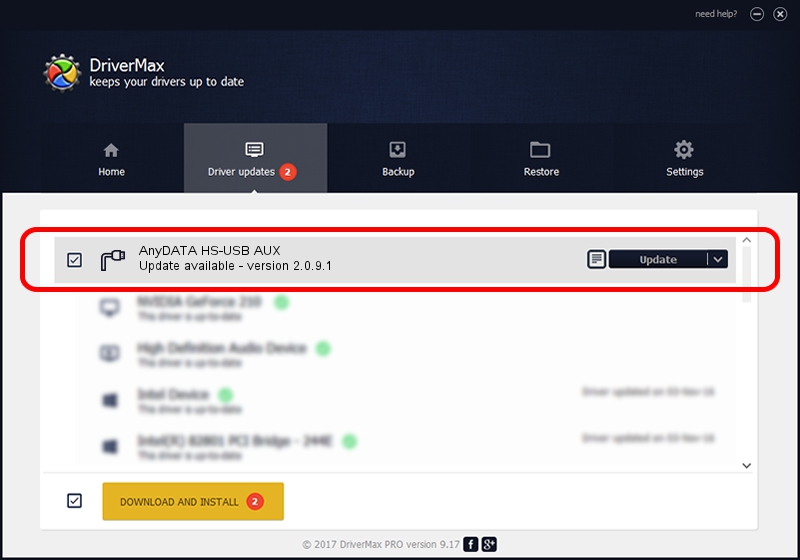Advertising seems to be blocked by your browser.
The ads help us provide this software and web site to you for free.
Please support our project by allowing our site to show ads.
Home /
Manufacturers /
Anydata corporation /
AnyDATA HS-USB AUX /
USB/VID_16D5&PID_9301&MI_04 /
2.0.9.1 Jan 09, 2013
Driver for Anydata corporation AnyDATA HS-USB AUX - downloading and installing it
AnyDATA HS-USB AUX is a Ports hardware device. This driver was developed by Anydata corporation. USB/VID_16D5&PID_9301&MI_04 is the matching hardware id of this device.
1. Install Anydata corporation AnyDATA HS-USB AUX driver manually
- You can download from the link below the driver installer file for the Anydata corporation AnyDATA HS-USB AUX driver. The archive contains version 2.0.9.1 released on 2013-01-09 of the driver.
- Start the driver installer file from a user account with the highest privileges (rights). If your User Access Control Service (UAC) is started please accept of the driver and run the setup with administrative rights.
- Follow the driver installation wizard, which will guide you; it should be quite easy to follow. The driver installation wizard will analyze your PC and will install the right driver.
- When the operation finishes restart your computer in order to use the updated driver. As you can see it was quite smple to install a Windows driver!
This driver was installed by many users and received an average rating of 3.1 stars out of 15791 votes.
2. How to use DriverMax to install Anydata corporation AnyDATA HS-USB AUX driver
The advantage of using DriverMax is that it will setup the driver for you in just a few seconds and it will keep each driver up to date. How easy can you install a driver with DriverMax? Let's take a look!
- Start DriverMax and click on the yellow button that says ~SCAN FOR DRIVER UPDATES NOW~. Wait for DriverMax to analyze each driver on your PC.
- Take a look at the list of available driver updates. Search the list until you locate the Anydata corporation AnyDATA HS-USB AUX driver. Click the Update button.
- Enjoy using the updated driver! :)

Jul 29 2016 3:06AM / Written by Andreea Kartman for DriverMax
follow @DeeaKartman