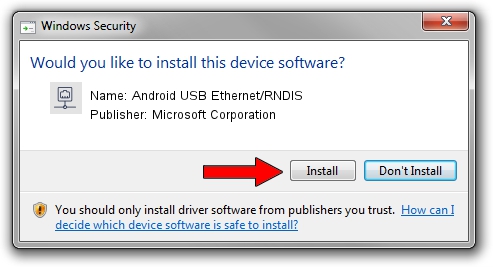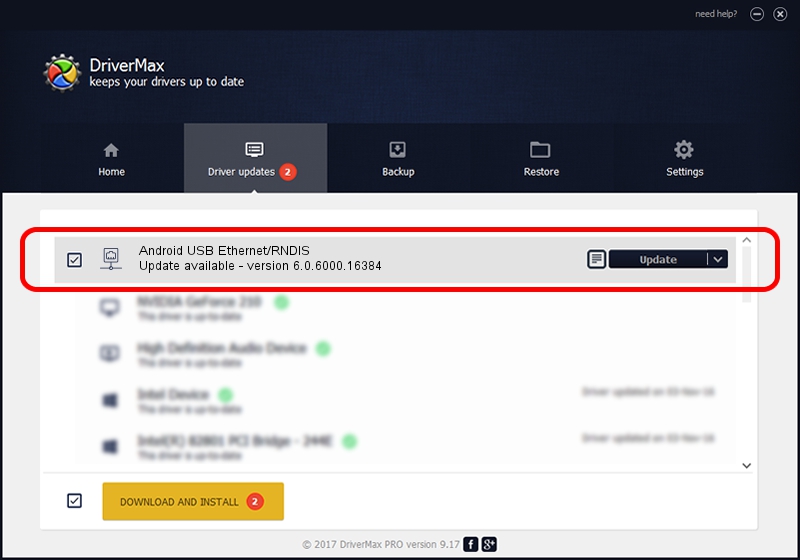Advertising seems to be blocked by your browser.
The ads help us provide this software and web site to you for free.
Please support our project by allowing our site to show ads.
Home /
Manufacturers /
Microsoft Corporation /
Android USB Ethernet/RNDIS /
USB/VID_22B8&PID_41E5 /
6.0.6000.16384 Jan 06, 2011
Microsoft Corporation Android USB Ethernet/RNDIS how to download and install the driver
Android USB Ethernet/RNDIS is a Network Adapters hardware device. The developer of this driver was Microsoft Corporation. The hardware id of this driver is USB/VID_22B8&PID_41E5.
1. Manually install Microsoft Corporation Android USB Ethernet/RNDIS driver
- You can download from the link below the driver installer file for the Microsoft Corporation Android USB Ethernet/RNDIS driver. The archive contains version 6.0.6000.16384 released on 2011-01-06 of the driver.
- Run the driver installer file from a user account with administrative rights. If your User Access Control (UAC) is enabled please confirm the installation of the driver and run the setup with administrative rights.
- Follow the driver installation wizard, which will guide you; it should be quite easy to follow. The driver installation wizard will scan your PC and will install the right driver.
- When the operation finishes shutdown and restart your computer in order to use the updated driver. It is as simple as that to install a Windows driver!
Driver file size: 3711 bytes (3.62 KB)
This driver was installed by many users and received an average rating of 3.2 stars out of 78407 votes.
This driver was released for the following versions of Windows:
- This driver works on Windows Server 2003 32 bits
- This driver works on Windows XP 32 bits
- This driver works on Windows Vista 32 bits
- This driver works on Windows 7 32 bits
- This driver works on Windows 8 32 bits
- This driver works on Windows 8.1 32 bits
- This driver works on Windows 10 32 bits
- This driver works on Windows 11 32 bits
2. Installing the Microsoft Corporation Android USB Ethernet/RNDIS driver using DriverMax: the easy way
The advantage of using DriverMax is that it will setup the driver for you in the easiest possible way and it will keep each driver up to date, not just this one. How can you install a driver with DriverMax? Let's follow a few steps!
- Start DriverMax and push on the yellow button named ~SCAN FOR DRIVER UPDATES NOW~. Wait for DriverMax to analyze each driver on your PC.
- Take a look at the list of driver updates. Scroll the list down until you locate the Microsoft Corporation Android USB Ethernet/RNDIS driver. Click the Update button.
- That's it, you installed your first driver!

Dec 21 2023 6:23AM / Written by Daniel Statescu for DriverMax
follow @DanielStatescu