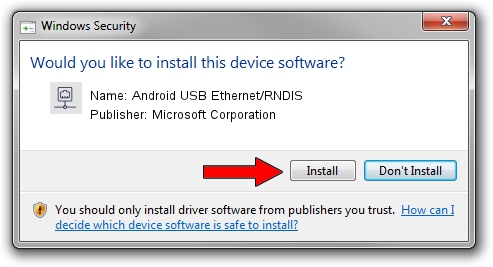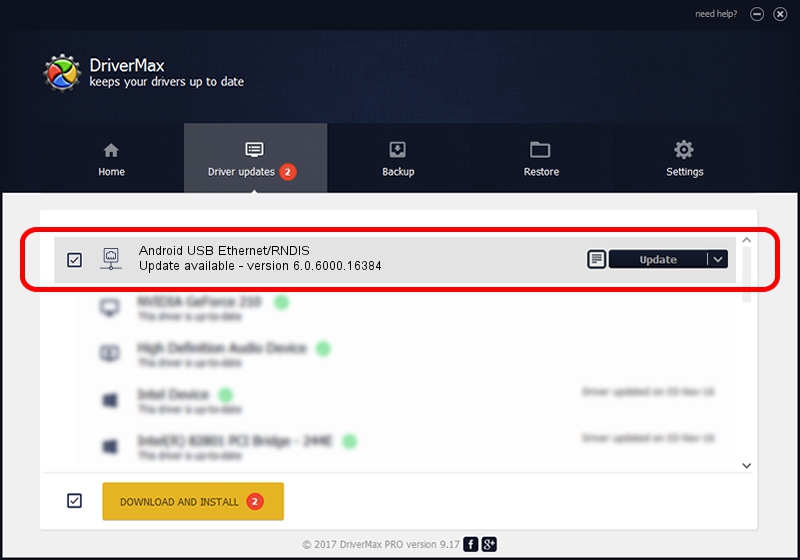Advertising seems to be blocked by your browser.
The ads help us provide this software and web site to you for free.
Please support our project by allowing our site to show ads.
Home /
Manufacturers /
Microsoft Corporation /
Android USB Ethernet/RNDIS /
USB/VID_18D1&PID_4E24 /
6.0.6000.16384 Jan 06, 2011
Microsoft Corporation Android USB Ethernet/RNDIS - two ways of downloading and installing the driver
Android USB Ethernet/RNDIS is a Network Adapters hardware device. The developer of this driver was Microsoft Corporation. The hardware id of this driver is USB/VID_18D1&PID_4E24; this string has to match your hardware.
1. Install Microsoft Corporation Android USB Ethernet/RNDIS driver manually
- Download the setup file for Microsoft Corporation Android USB Ethernet/RNDIS driver from the link below. This download link is for the driver version 6.0.6000.16384 dated 2011-01-06.
- Start the driver setup file from a Windows account with the highest privileges (rights). If your User Access Control Service (UAC) is started then you will have to accept of the driver and run the setup with administrative rights.
- Go through the driver setup wizard, which should be pretty straightforward. The driver setup wizard will analyze your PC for compatible devices and will install the driver.
- Restart your PC and enjoy the new driver, as you can see it was quite smple.
File size of the driver: 3711 bytes (3.62 KB)
This driver was installed by many users and received an average rating of 3.9 stars out of 78485 votes.
This driver is compatible with the following versions of Windows:
- This driver works on Windows Server 2003 32 bits
- This driver works on Windows XP 32 bits
- This driver works on Windows Vista 32 bits
- This driver works on Windows 7 32 bits
- This driver works on Windows 8 32 bits
- This driver works on Windows 8.1 32 bits
- This driver works on Windows 10 32 bits
- This driver works on Windows 11 32 bits
2. Installing the Microsoft Corporation Android USB Ethernet/RNDIS driver using DriverMax: the easy way
The most important advantage of using DriverMax is that it will install the driver for you in just a few seconds and it will keep each driver up to date, not just this one. How easy can you install a driver with DriverMax? Let's see!
- Open DriverMax and push on the yellow button that says ~SCAN FOR DRIVER UPDATES NOW~. Wait for DriverMax to scan and analyze each driver on your computer.
- Take a look at the list of available driver updates. Search the list until you find the Microsoft Corporation Android USB Ethernet/RNDIS driver. Click on Update.
- That's it, you installed your first driver!

Dec 21 2023 6:21AM / Written by Andreea Kartman for DriverMax
follow @DeeaKartman