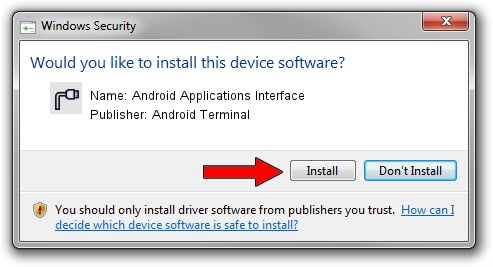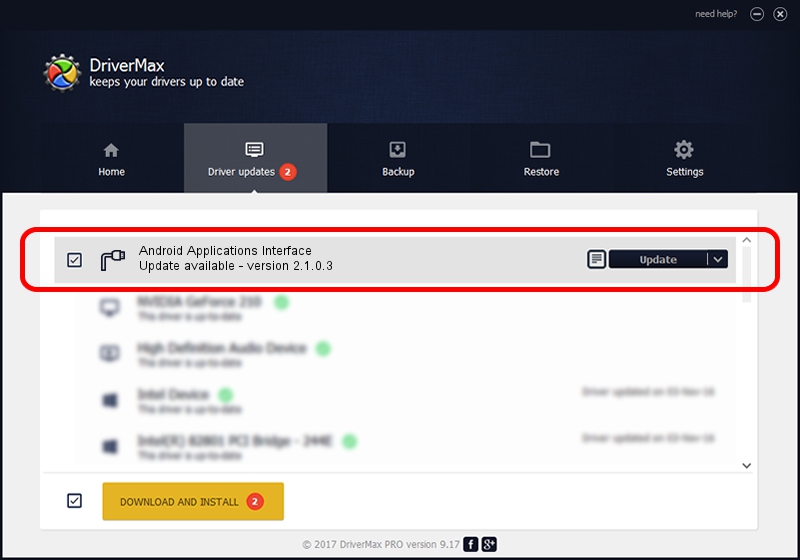Advertising seems to be blocked by your browser.
The ads help us provide this software and web site to you for free.
Please support our project by allowing our site to show ads.
Home /
Manufacturers /
Android Terminal /
Android Applications Interface /
USB/VID_1BBB&PID_012C&MI_00 /
2.1.0.3 Oct 26, 2012
Driver for Android Terminal Android Applications Interface - downloading and installing it
Android Applications Interface is a Ports hardware device. The Windows version of this driver was developed by Android Terminal. The hardware id of this driver is USB/VID_1BBB&PID_012C&MI_00; this string has to match your hardware.
1. How to manually install Android Terminal Android Applications Interface driver
- Download the driver setup file for Android Terminal Android Applications Interface driver from the link below. This download link is for the driver version 2.1.0.3 released on 2012-10-26.
- Start the driver setup file from a Windows account with the highest privileges (rights). If your UAC (User Access Control) is enabled then you will have to confirm the installation of the driver and run the setup with administrative rights.
- Go through the driver setup wizard, which should be pretty straightforward. The driver setup wizard will scan your PC for compatible devices and will install the driver.
- Shutdown and restart your computer and enjoy the updated driver, as you can see it was quite smple.
Size of this driver: 73998 bytes (72.26 KB)
Driver rating 4.6 stars out of 51454 votes.
This driver is compatible with the following versions of Windows:
- This driver works on Windows 2000 64 bits
- This driver works on Windows Server 2003 64 bits
- This driver works on Windows XP 64 bits
- This driver works on Windows Vista 64 bits
- This driver works on Windows 7 64 bits
- This driver works on Windows 8 64 bits
- This driver works on Windows 8.1 64 bits
- This driver works on Windows 10 64 bits
- This driver works on Windows 11 64 bits
2. How to install Android Terminal Android Applications Interface driver using DriverMax
The advantage of using DriverMax is that it will install the driver for you in just a few seconds and it will keep each driver up to date, not just this one. How can you install a driver with DriverMax? Let's follow a few steps!
- Start DriverMax and press on the yellow button that says ~SCAN FOR DRIVER UPDATES NOW~. Wait for DriverMax to analyze each driver on your computer.
- Take a look at the list of driver updates. Scroll the list down until you locate the Android Terminal Android Applications Interface driver. Click the Update button.
- That's all, the driver is now installed!