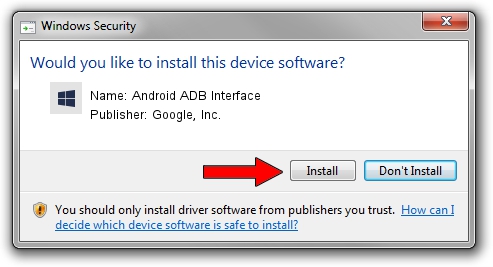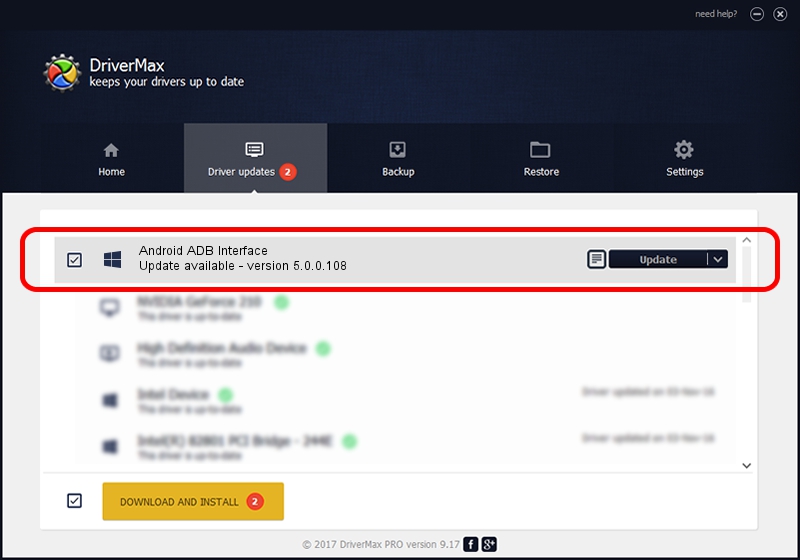Advertising seems to be blocked by your browser.
The ads help us provide this software and web site to you for free.
Please support our project by allowing our site to show ads.
Home /
Manufacturers /
Google, Inc. /
Android ADB Interface /
USB/VID_22B8&PID_2E23 /
5.0.0.108 Jul 16, 2012
Google, Inc. Android ADB Interface how to download and install the driver
Android ADB Interface is a Android Usb Device Class hardware device. This driver was developed by Google, Inc.. In order to make sure you are downloading the exact right driver the hardware id is USB/VID_22B8&PID_2E23.
1. How to manually install Google, Inc. Android ADB Interface driver
- Download the driver setup file for Google, Inc. Android ADB Interface driver from the link below. This is the download link for the driver version 5.0.0.108 released on 2012-07-16.
- Run the driver setup file from a Windows account with administrative rights. If your User Access Control (UAC) is enabled then you will have to confirm the installation of the driver and run the setup with administrative rights.
- Go through the driver setup wizard, which should be quite straightforward. The driver setup wizard will scan your PC for compatible devices and will install the driver.
- Shutdown and restart your computer and enjoy the updated driver, it is as simple as that.
Driver file size: 2677291 bytes (2.55 MB)
This driver was installed by many users and received an average rating of 5 stars out of 35179 votes.
This driver will work for the following versions of Windows:
- This driver works on Windows 2000 64 bits
- This driver works on Windows Server 2003 64 bits
- This driver works on Windows XP 64 bits
- This driver works on Windows Vista 64 bits
- This driver works on Windows 7 64 bits
- This driver works on Windows 8 64 bits
- This driver works on Windows 8.1 64 bits
- This driver works on Windows 10 64 bits
- This driver works on Windows 11 64 bits
2. Using DriverMax to install Google, Inc. Android ADB Interface driver
The most important advantage of using DriverMax is that it will setup the driver for you in the easiest possible way and it will keep each driver up to date, not just this one. How can you install a driver using DriverMax? Let's follow a few steps!
- Open DriverMax and push on the yellow button that says ~SCAN FOR DRIVER UPDATES NOW~. Wait for DriverMax to analyze each driver on your computer.
- Take a look at the list of available driver updates. Search the list until you find the Google, Inc. Android ADB Interface driver. Click on Update.
- That's all, the driver is now installed!