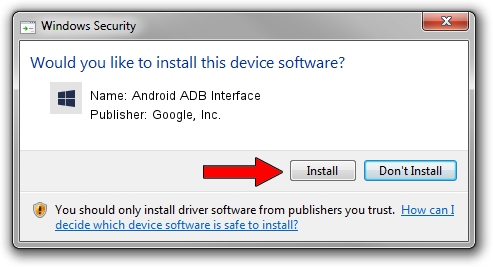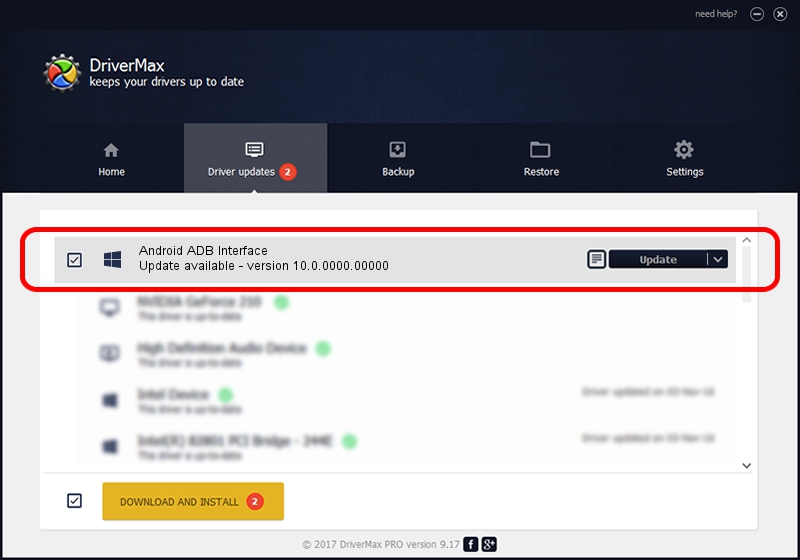Advertising seems to be blocked by your browser.
The ads help us provide this software and web site to you for free.
Please support our project by allowing our site to show ads.
Home /
Manufacturers /
Google, Inc. /
Android ADB Interface /
USB/VID_0BB4&PID_0D4F&MI_01 /
10.0.0000.00000 Oct 29, 2014
Google, Inc. Android ADB Interface how to download and install the driver
Android ADB Interface is a Android Usb Device Class hardware device. The Windows version of this driver was developed by Google, Inc.. In order to make sure you are downloading the exact right driver the hardware id is USB/VID_0BB4&PID_0D4F&MI_01.
1. Install Google, Inc. Android ADB Interface driver manually
- Download the driver setup file for Google, Inc. Android ADB Interface driver from the link below. This is the download link for the driver version 10.0.0000.00000 released on 2014-10-29.
- Run the driver installation file from a Windows account with the highest privileges (rights). If your User Access Control Service (UAC) is started then you will have to confirm the installation of the driver and run the setup with administrative rights.
- Follow the driver setup wizard, which should be pretty straightforward. The driver setup wizard will analyze your PC for compatible devices and will install the driver.
- Restart your PC and enjoy the fresh driver, it is as simple as that.
This driver was installed by many users and received an average rating of 3.3 stars out of 76660 votes.
2. How to install Google, Inc. Android ADB Interface driver using DriverMax
The most important advantage of using DriverMax is that it will install the driver for you in just a few seconds and it will keep each driver up to date, not just this one. How can you install a driver using DriverMax? Let's follow a few steps!
- Open DriverMax and push on the yellow button that says ~SCAN FOR DRIVER UPDATES NOW~. Wait for DriverMax to analyze each driver on your PC.
- Take a look at the list of driver updates. Scroll the list down until you find the Google, Inc. Android ADB Interface driver. Click on Update.
- That's it, you installed your first driver!