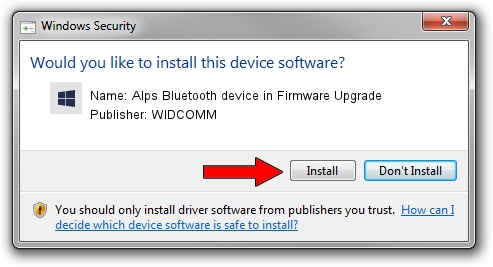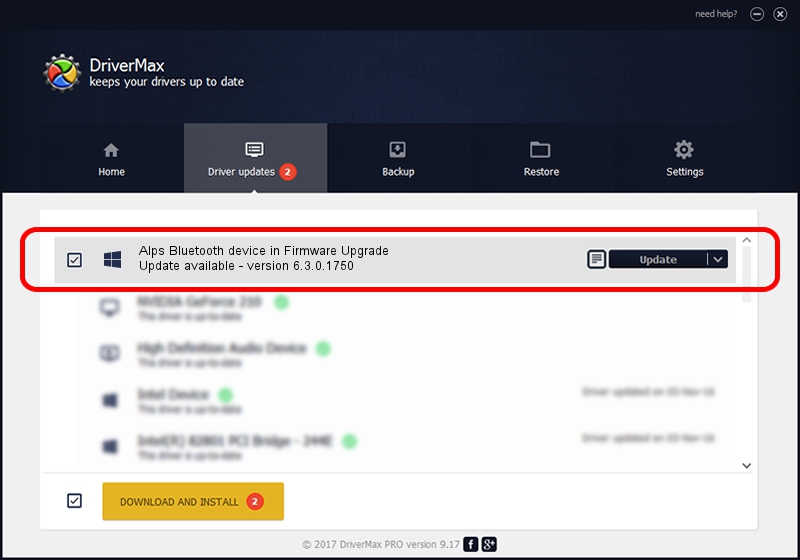Advertising seems to be blocked by your browser.
The ads help us provide this software and web site to you for free.
Please support our project by allowing our site to show ads.
Home /
Manufacturers /
WIDCOMM /
Alps Bluetooth device in Firmware Upgrade /
USB/VID_044E&PID_3014 /
6.3.0.1750 Oct 22, 2009
Driver for WIDCOMM Alps Bluetooth device in Firmware Upgrade - downloading and installing it
Alps Bluetooth device in Firmware Upgrade is a BTDFU device. This driver was developed by WIDCOMM. The hardware id of this driver is USB/VID_044E&PID_3014.
1. How to manually install WIDCOMM Alps Bluetooth device in Firmware Upgrade driver
- Download the driver setup file for WIDCOMM Alps Bluetooth device in Firmware Upgrade driver from the location below. This download link is for the driver version 6.3.0.1750 dated 2009-10-22.
- Run the driver setup file from a Windows account with the highest privileges (rights). If your UAC (User Access Control) is started then you will have to confirm the installation of the driver and run the setup with administrative rights.
- Follow the driver setup wizard, which should be pretty easy to follow. The driver setup wizard will analyze your PC for compatible devices and will install the driver.
- Restart your PC and enjoy the new driver, as you can see it was quite smple.
The file size of this driver is 28613 bytes (27.94 KB)
This driver was rated with an average of 4.5 stars by 43058 users.
This driver was released for the following versions of Windows:
- This driver works on Windows 2000 64 bits
- This driver works on Windows Server 2003 64 bits
- This driver works on Windows XP 64 bits
- This driver works on Windows Vista 64 bits
- This driver works on Windows 7 64 bits
- This driver works on Windows 8 64 bits
- This driver works on Windows 8.1 64 bits
- This driver works on Windows 10 64 bits
- This driver works on Windows 11 64 bits
2. Installing the WIDCOMM Alps Bluetooth device in Firmware Upgrade driver using DriverMax: the easy way
The most important advantage of using DriverMax is that it will install the driver for you in the easiest possible way and it will keep each driver up to date, not just this one. How easy can you install a driver using DriverMax? Let's follow a few steps!
- Start DriverMax and press on the yellow button named ~SCAN FOR DRIVER UPDATES NOW~. Wait for DriverMax to analyze each driver on your computer.
- Take a look at the list of driver updates. Scroll the list down until you find the WIDCOMM Alps Bluetooth device in Firmware Upgrade driver. Click on Update.
- That's all, the driver is now installed!

Jul 20 2016 6:07PM / Written by Daniel Statescu for DriverMax
follow @DanielStatescu