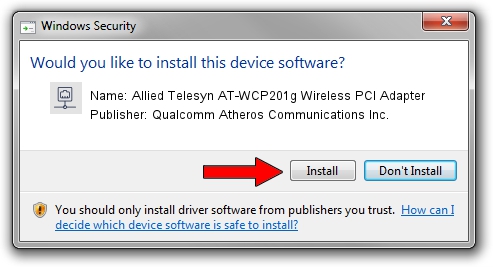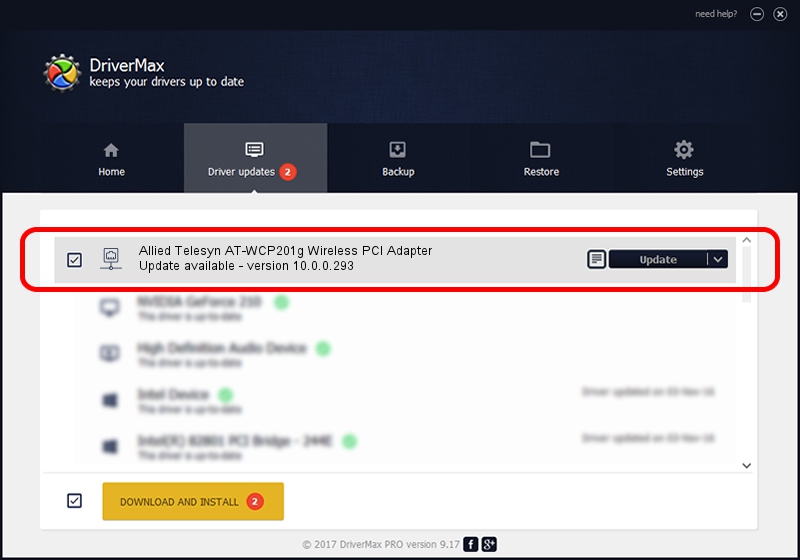Advertising seems to be blocked by your browser.
The ads help us provide this software and web site to you for free.
Please support our project by allowing our site to show ads.
Home /
Manufacturers /
Qualcomm Atheros Communications Inc. /
Allied Telesyn AT-WCP201g Wireless PCI Adapter /
PCI/VEN_168C&DEV_0013&SUBSYS_12031259 /
10.0.0.293 Oct 29, 2014
Qualcomm Atheros Communications Inc. Allied Telesyn AT-WCP201g Wireless PCI Adapter driver download and installation
Allied Telesyn AT-WCP201g Wireless PCI Adapter is a Network Adapters hardware device. This driver was developed by Qualcomm Atheros Communications Inc.. PCI/VEN_168C&DEV_0013&SUBSYS_12031259 is the matching hardware id of this device.
1. Manually install Qualcomm Atheros Communications Inc. Allied Telesyn AT-WCP201g Wireless PCI Adapter driver
- Download the driver setup file for Qualcomm Atheros Communications Inc. Allied Telesyn AT-WCP201g Wireless PCI Adapter driver from the location below. This download link is for the driver version 10.0.0.293 dated 2014-10-29.
- Run the driver installation file from a Windows account with the highest privileges (rights). If your UAC (User Access Control) is running then you will have to accept of the driver and run the setup with administrative rights.
- Go through the driver installation wizard, which should be pretty easy to follow. The driver installation wizard will analyze your PC for compatible devices and will install the driver.
- Restart your computer and enjoy the updated driver, as you can see it was quite smple.
File size of the driver: 1164527 bytes (1.11 MB)
This driver received an average rating of 5 stars out of 35850 votes.
This driver was released for the following versions of Windows:
- This driver works on Windows 8 32 bits
- This driver works on Windows 8.1 32 bits
- This driver works on Windows 10 32 bits
- This driver works on Windows 11 32 bits
2. Installing the Qualcomm Atheros Communications Inc. Allied Telesyn AT-WCP201g Wireless PCI Adapter driver using DriverMax: the easy way
The advantage of using DriverMax is that it will setup the driver for you in the easiest possible way and it will keep each driver up to date. How can you install a driver with DriverMax? Let's follow a few steps!
- Open DriverMax and push on the yellow button that says ~SCAN FOR DRIVER UPDATES NOW~. Wait for DriverMax to analyze each driver on your PC.
- Take a look at the list of available driver updates. Search the list until you find the Qualcomm Atheros Communications Inc. Allied Telesyn AT-WCP201g Wireless PCI Adapter driver. Click on Update.
- That's it, you installed your first driver!

Jun 20 2016 12:48PM / Written by Andreea Kartman for DriverMax
follow @DeeaKartman