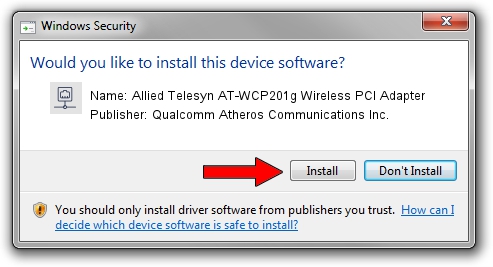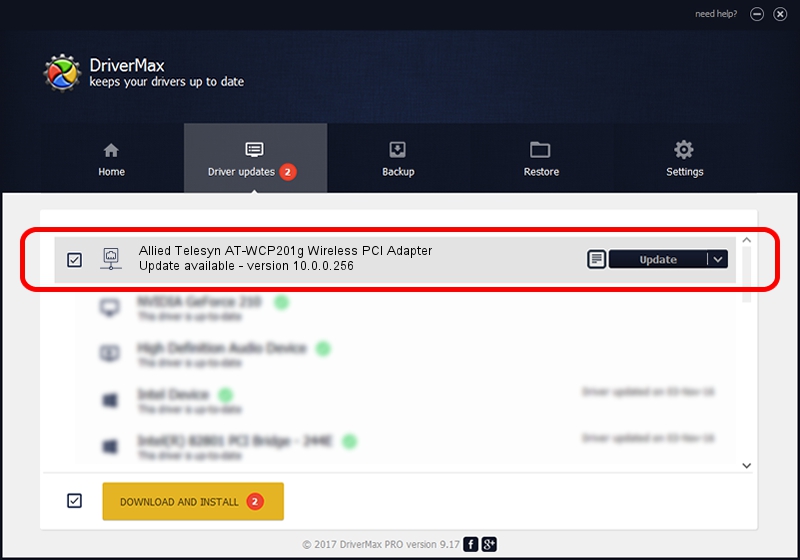Advertising seems to be blocked by your browser.
The ads help us provide this software and web site to you for free.
Please support our project by allowing our site to show ads.
Home /
Manufacturers /
Qualcomm Atheros Communications Inc. /
Allied Telesyn AT-WCP201g Wireless PCI Adapter /
PCI/VEN_168C&DEV_0013&SUBSYS_12031259 /
10.0.0.256 Jul 04, 2013
Driver for Qualcomm Atheros Communications Inc. Allied Telesyn AT-WCP201g Wireless PCI Adapter - downloading and installing it
Allied Telesyn AT-WCP201g Wireless PCI Adapter is a Network Adapters hardware device. This Windows driver was developed by Qualcomm Atheros Communications Inc.. In order to make sure you are downloading the exact right driver the hardware id is PCI/VEN_168C&DEV_0013&SUBSYS_12031259.
1. How to manually install Qualcomm Atheros Communications Inc. Allied Telesyn AT-WCP201g Wireless PCI Adapter driver
- Download the driver setup file for Qualcomm Atheros Communications Inc. Allied Telesyn AT-WCP201g Wireless PCI Adapter driver from the link below. This download link is for the driver version 10.0.0.256 dated 2013-07-04.
- Start the driver setup file from a Windows account with administrative rights. If your User Access Control Service (UAC) is enabled then you will have to accept of the driver and run the setup with administrative rights.
- Go through the driver installation wizard, which should be pretty straightforward. The driver installation wizard will scan your PC for compatible devices and will install the driver.
- Restart your PC and enjoy the new driver, it is as simple as that.
This driver was installed by many users and received an average rating of 3.3 stars out of 51608 votes.
2. How to install Qualcomm Atheros Communications Inc. Allied Telesyn AT-WCP201g Wireless PCI Adapter driver using DriverMax
The most important advantage of using DriverMax is that it will install the driver for you in just a few seconds and it will keep each driver up to date, not just this one. How easy can you install a driver using DriverMax? Let's take a look!
- Open DriverMax and push on the yellow button that says ~SCAN FOR DRIVER UPDATES NOW~. Wait for DriverMax to scan and analyze each driver on your PC.
- Take a look at the list of detected driver updates. Scroll the list down until you find the Qualcomm Atheros Communications Inc. Allied Telesyn AT-WCP201g Wireless PCI Adapter driver. Click the Update button.
- That's all, the driver is now installed!

Jun 20 2016 12:48PM / Written by Daniel Statescu for DriverMax
follow @DanielStatescu