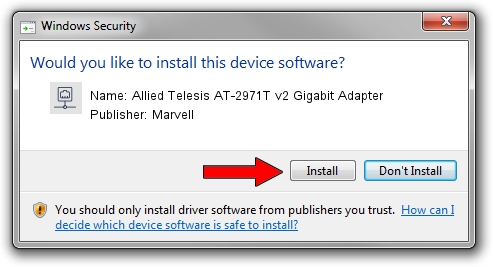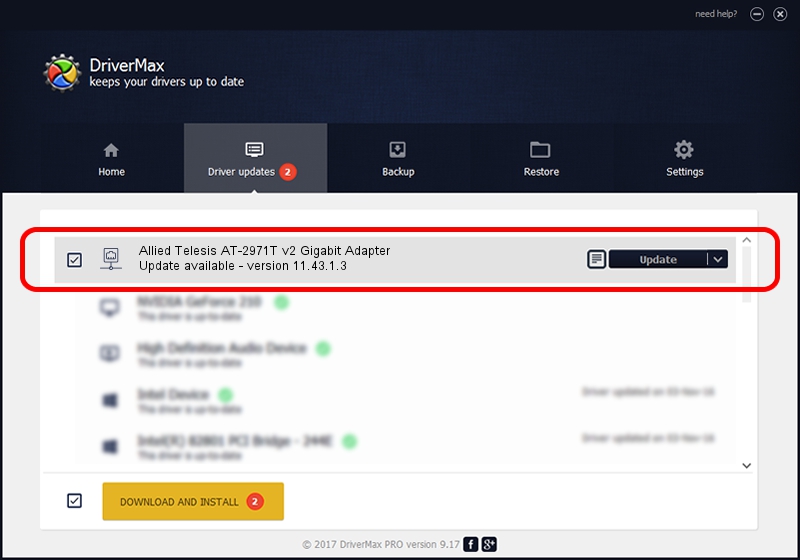Advertising seems to be blocked by your browser.
The ads help us provide this software and web site to you for free.
Please support our project by allowing our site to show ads.
Home /
Manufacturers /
Marvell /
Allied Telesis AT-2971T v2 Gigabit Adapter /
PCI/VEN_1148&DEV_9000&SUBSYS_29741259 /
11.43.1.3 May 12, 2011
Marvell Allied Telesis AT-2971T v2 Gigabit Adapter driver download and installation
Allied Telesis AT-2971T v2 Gigabit Adapter is a Network Adapters hardware device. The developer of this driver was Marvell. PCI/VEN_1148&DEV_9000&SUBSYS_29741259 is the matching hardware id of this device.
1. Marvell Allied Telesis AT-2971T v2 Gigabit Adapter driver - how to install it manually
- Download the setup file for Marvell Allied Telesis AT-2971T v2 Gigabit Adapter driver from the link below. This is the download link for the driver version 11.43.1.3 released on 2011-05-12.
- Run the driver setup file from a Windows account with the highest privileges (rights). If your User Access Control (UAC) is running then you will have to accept of the driver and run the setup with administrative rights.
- Follow the driver installation wizard, which should be quite easy to follow. The driver installation wizard will scan your PC for compatible devices and will install the driver.
- Restart your PC and enjoy the updated driver, it is as simple as that.
This driver received an average rating of 3.8 stars out of 99858 votes.
2. Using DriverMax to install Marvell Allied Telesis AT-2971T v2 Gigabit Adapter driver
The most important advantage of using DriverMax is that it will install the driver for you in just a few seconds and it will keep each driver up to date, not just this one. How easy can you install a driver using DriverMax? Let's take a look!
- Start DriverMax and push on the yellow button named ~SCAN FOR DRIVER UPDATES NOW~. Wait for DriverMax to scan and analyze each driver on your computer.
- Take a look at the list of driver updates. Scroll the list down until you find the Marvell Allied Telesis AT-2971T v2 Gigabit Adapter driver. Click on Update.
- That's it, you installed your first driver!

Jun 28 2016 6:15PM / Written by Daniel Statescu for DriverMax
follow @DanielStatescu