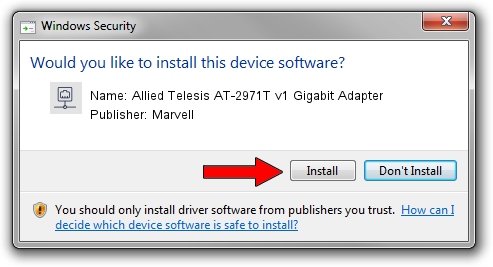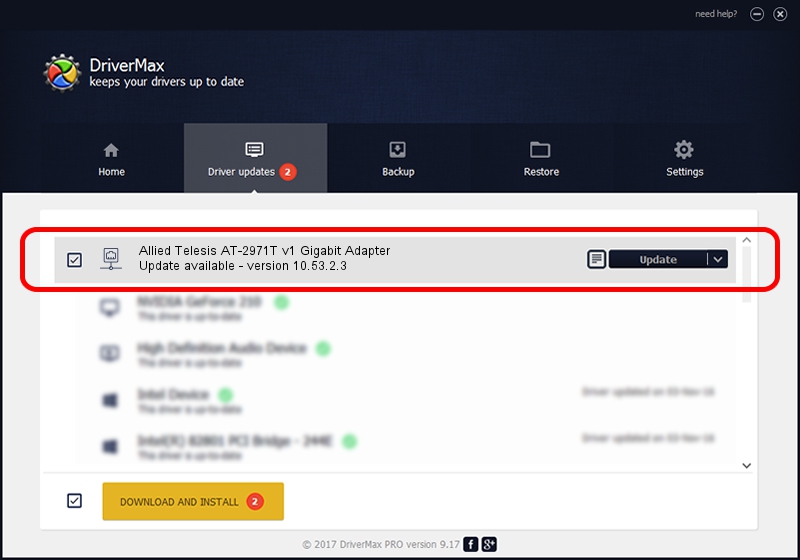Advertising seems to be blocked by your browser.
The ads help us provide this software and web site to you for free.
Please support our project by allowing our site to show ads.
Home /
Manufacturers /
Marvell /
Allied Telesis AT-2971T v1 Gigabit Adapter /
PCI/VEN_1148&DEV_4320&SUBSYS_29741259 /
10.53.2.3 Jan 18, 2008
Marvell Allied Telesis AT-2971T v1 Gigabit Adapter - two ways of downloading and installing the driver
Allied Telesis AT-2971T v1 Gigabit Adapter is a Network Adapters hardware device. This Windows driver was developed by Marvell. The hardware id of this driver is PCI/VEN_1148&DEV_4320&SUBSYS_29741259.
1. Marvell Allied Telesis AT-2971T v1 Gigabit Adapter - install the driver manually
- Download the driver setup file for Marvell Allied Telesis AT-2971T v1 Gigabit Adapter driver from the location below. This is the download link for the driver version 10.53.2.3 released on 2008-01-18.
- Run the driver setup file from a Windows account with administrative rights. If your User Access Control (UAC) is running then you will have to confirm the installation of the driver and run the setup with administrative rights.
- Go through the driver setup wizard, which should be pretty straightforward. The driver setup wizard will analyze your PC for compatible devices and will install the driver.
- Restart your PC and enjoy the new driver, as you can see it was quite smple.
This driver received an average rating of 4 stars out of 81727 votes.
2. How to install Marvell Allied Telesis AT-2971T v1 Gigabit Adapter driver using DriverMax
The advantage of using DriverMax is that it will install the driver for you in just a few seconds and it will keep each driver up to date. How easy can you install a driver with DriverMax? Let's follow a few steps!
- Start DriverMax and press on the yellow button named ~SCAN FOR DRIVER UPDATES NOW~. Wait for DriverMax to analyze each driver on your computer.
- Take a look at the list of detected driver updates. Search the list until you find the Marvell Allied Telesis AT-2971T v1 Gigabit Adapter driver. Click the Update button.
- That's it, you installed your first driver!

Jun 20 2016 12:48PM / Written by Dan Armano for DriverMax
follow @danarm