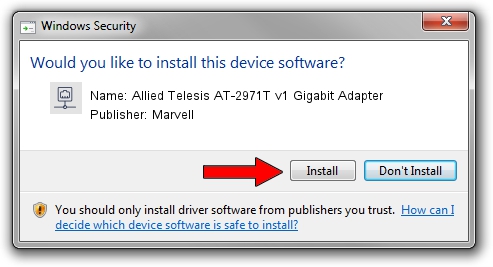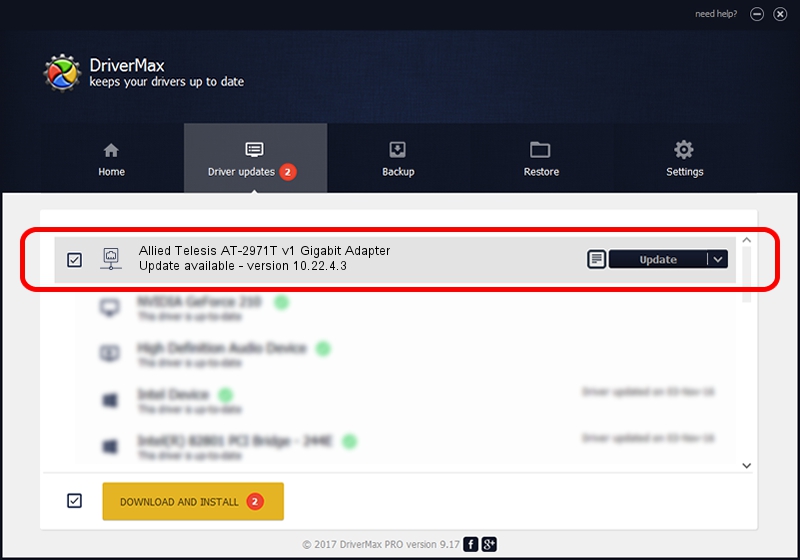Advertising seems to be blocked by your browser.
The ads help us provide this software and web site to you for free.
Please support our project by allowing our site to show ads.
Home /
Manufacturers /
Marvell /
Allied Telesis AT-2971T v1 Gigabit Adapter /
PCI/VEN_1148&DEV_4320&SUBSYS_29741259 /
10.22.4.3 Aug 15, 2007
Marvell Allied Telesis AT-2971T v1 Gigabit Adapter driver download and installation
Allied Telesis AT-2971T v1 Gigabit Adapter is a Network Adapters device. The Windows version of this driver was developed by Marvell. The hardware id of this driver is PCI/VEN_1148&DEV_4320&SUBSYS_29741259.
1. How to manually install Marvell Allied Telesis AT-2971T v1 Gigabit Adapter driver
- Download the setup file for Marvell Allied Telesis AT-2971T v1 Gigabit Adapter driver from the link below. This is the download link for the driver version 10.22.4.3 released on 2007-08-15.
- Start the driver setup file from a Windows account with administrative rights. If your User Access Control (UAC) is started then you will have to confirm the installation of the driver and run the setup with administrative rights.
- Follow the driver installation wizard, which should be pretty straightforward. The driver installation wizard will scan your PC for compatible devices and will install the driver.
- Shutdown and restart your computer and enjoy the new driver, it is as simple as that.
Driver rating 3.5 stars out of 37167 votes.
2. Using DriverMax to install Marvell Allied Telesis AT-2971T v1 Gigabit Adapter driver
The advantage of using DriverMax is that it will install the driver for you in just a few seconds and it will keep each driver up to date, not just this one. How easy can you install a driver with DriverMax? Let's see!
- Start DriverMax and click on the yellow button that says ~SCAN FOR DRIVER UPDATES NOW~. Wait for DriverMax to analyze each driver on your computer.
- Take a look at the list of detected driver updates. Scroll the list down until you find the Marvell Allied Telesis AT-2971T v1 Gigabit Adapter driver. Click the Update button.
- Finished installing the driver!

Jun 28 2016 1:24PM / Written by Daniel Statescu for DriverMax
follow @DanielStatescu