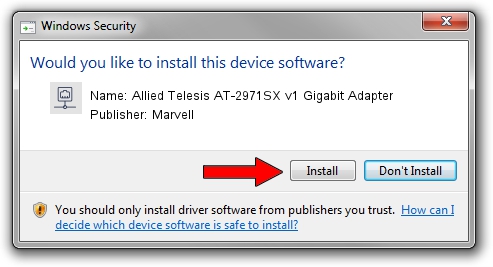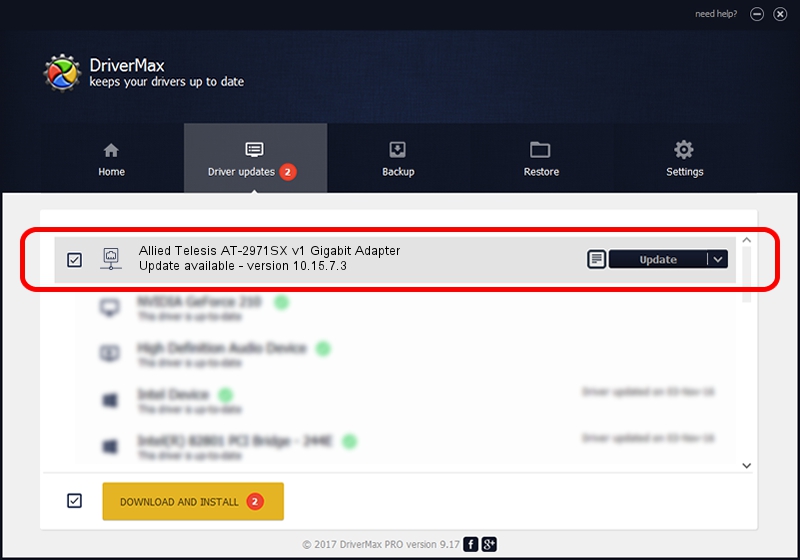Advertising seems to be blocked by your browser.
The ads help us provide this software and web site to you for free.
Please support our project by allowing our site to show ads.
Home /
Manufacturers /
Marvell /
Allied Telesis AT-2971SX v1 Gigabit Adapter /
PCI/VEN_1148&DEV_4320&SUBSYS_29731259 /
10.15.7.3 Jun 26, 2007
Marvell Allied Telesis AT-2971SX v1 Gigabit Adapter driver download and installation
Allied Telesis AT-2971SX v1 Gigabit Adapter is a Network Adapters device. The developer of this driver was Marvell. PCI/VEN_1148&DEV_4320&SUBSYS_29731259 is the matching hardware id of this device.
1. Manually install Marvell Allied Telesis AT-2971SX v1 Gigabit Adapter driver
- Download the driver setup file for Marvell Allied Telesis AT-2971SX v1 Gigabit Adapter driver from the link below. This is the download link for the driver version 10.15.7.3 released on 2007-06-26.
- Start the driver installation file from a Windows account with the highest privileges (rights). If your UAC (User Access Control) is enabled then you will have to accept of the driver and run the setup with administrative rights.
- Follow the driver installation wizard, which should be quite easy to follow. The driver installation wizard will scan your PC for compatible devices and will install the driver.
- Restart your PC and enjoy the new driver, as you can see it was quite smple.
This driver was installed by many users and received an average rating of 3.8 stars out of 2302 votes.
2. Using DriverMax to install Marvell Allied Telesis AT-2971SX v1 Gigabit Adapter driver
The advantage of using DriverMax is that it will install the driver for you in just a few seconds and it will keep each driver up to date, not just this one. How can you install a driver using DriverMax? Let's follow a few steps!
- Start DriverMax and press on the yellow button that says ~SCAN FOR DRIVER UPDATES NOW~. Wait for DriverMax to analyze each driver on your PC.
- Take a look at the list of driver updates. Search the list until you locate the Marvell Allied Telesis AT-2971SX v1 Gigabit Adapter driver. Click on Update.
- That's all, the driver is now installed!

Jun 20 2016 12:48PM / Written by Daniel Statescu for DriverMax
follow @DanielStatescu