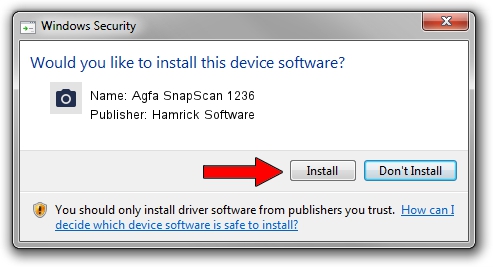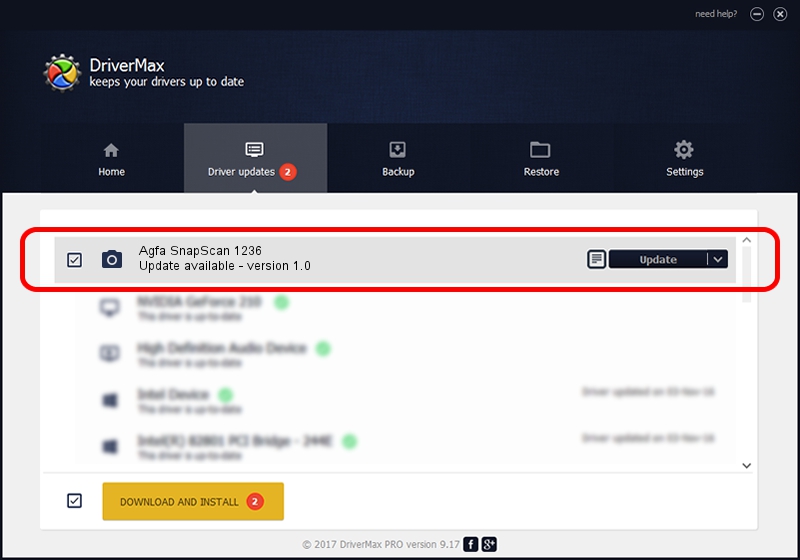Advertising seems to be blocked by your browser.
The ads help us provide this software and web site to you for free.
Please support our project by allowing our site to show ads.
Home /
Manufacturers /
Hamrick Software /
Agfa SnapScan 1236 /
SCSI/ScannerAGFA____SNAPSCAN_1236___ /
1.0 Jan 02, 1999
Hamrick Software Agfa SnapScan 1236 - two ways of downloading and installing the driver
Agfa SnapScan 1236 is a Imaging Devices hardware device. The developer of this driver was Hamrick Software. SCSI/ScannerAGFA____SNAPSCAN_1236___ is the matching hardware id of this device.
1. How to manually install Hamrick Software Agfa SnapScan 1236 driver
- Download the driver setup file for Hamrick Software Agfa SnapScan 1236 driver from the link below. This is the download link for the driver version 1.0 released on 1999-01-02.
- Start the driver installation file from a Windows account with administrative rights. If your User Access Control (UAC) is started then you will have to accept of the driver and run the setup with administrative rights.
- Follow the driver installation wizard, which should be pretty easy to follow. The driver installation wizard will scan your PC for compatible devices and will install the driver.
- Restart your PC and enjoy the fresh driver, it is as simple as that.
Size of this driver: 19296 bytes (18.84 KB)
Driver rating 4 stars out of 97459 votes.
This driver is compatible with the following versions of Windows:
- This driver works on Windows 2000 32 bits
- This driver works on Windows Server 2003 32 bits
- This driver works on Windows XP 32 bits
- This driver works on Windows Vista 32 bits
- This driver works on Windows 7 32 bits
- This driver works on Windows 8 32 bits
- This driver works on Windows 8.1 32 bits
- This driver works on Windows 10 32 bits
- This driver works on Windows 11 32 bits
2. How to install Hamrick Software Agfa SnapScan 1236 driver using DriverMax
The advantage of using DriverMax is that it will install the driver for you in the easiest possible way and it will keep each driver up to date. How can you install a driver using DriverMax? Let's see!
- Start DriverMax and click on the yellow button that says ~SCAN FOR DRIVER UPDATES NOW~. Wait for DriverMax to analyze each driver on your PC.
- Take a look at the list of detected driver updates. Scroll the list down until you locate the Hamrick Software Agfa SnapScan 1236 driver. Click on Update.
- That's all, the driver is now installed!

Jul 19 2016 9:39PM / Written by Andreea Kartman for DriverMax
follow @DeeaKartman