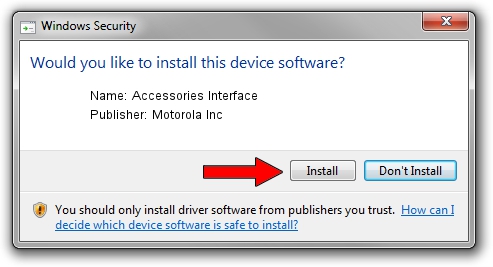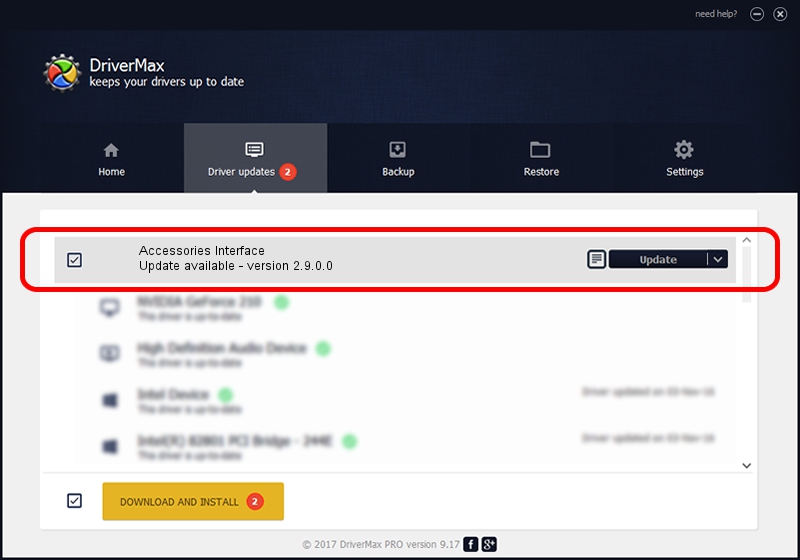Advertising seems to be blocked by your browser.
The ads help us provide this software and web site to you for free.
Please support our project by allowing our site to show ads.
Home /
Manufacturers /
Motorola Inc /
Accessories Interface /
USB/VID_22B8&PID_6401&REV_0001&MI_05 /
2.9.0.0 Aug 26, 2005
Motorola Inc Accessories Interface driver download and installation
Accessories Interface is a USB Universal Serial Bus hardware device. The developer of this driver was Motorola Inc. In order to make sure you are downloading the exact right driver the hardware id is USB/VID_22B8&PID_6401&REV_0001&MI_05.
1. Motorola Inc Accessories Interface - install the driver manually
- Download the driver setup file for Motorola Inc Accessories Interface driver from the link below. This is the download link for the driver version 2.9.0.0 released on 2005-08-26.
- Start the driver installation file from a Windows account with administrative rights. If your User Access Control (UAC) is started then you will have to confirm the installation of the driver and run the setup with administrative rights.
- Go through the driver installation wizard, which should be quite easy to follow. The driver installation wizard will scan your PC for compatible devices and will install the driver.
- Shutdown and restart your PC and enjoy the fresh driver, it is as simple as that.
The file size of this driver is 36051 bytes (35.21 KB)
This driver received an average rating of 3.2 stars out of 50871 votes.
This driver is fully compatible with the following versions of Windows:
- This driver works on Windows 2000 32 bits
- This driver works on Windows Server 2003 32 bits
- This driver works on Windows XP 32 bits
- This driver works on Windows Vista 32 bits
- This driver works on Windows 7 32 bits
- This driver works on Windows 8 32 bits
- This driver works on Windows 8.1 32 bits
- This driver works on Windows 10 32 bits
- This driver works on Windows 11 32 bits
2. How to install Motorola Inc Accessories Interface driver using DriverMax
The most important advantage of using DriverMax is that it will setup the driver for you in just a few seconds and it will keep each driver up to date. How can you install a driver using DriverMax? Let's take a look!
- Open DriverMax and push on the yellow button named ~SCAN FOR DRIVER UPDATES NOW~. Wait for DriverMax to analyze each driver on your PC.
- Take a look at the list of driver updates. Scroll the list down until you find the Motorola Inc Accessories Interface driver. Click on Update.
- That's it, you installed your first driver!

Jul 9 2016 7:51AM / Written by Andreea Kartman for DriverMax
follow @DeeaKartman