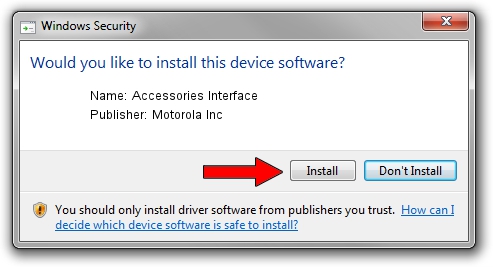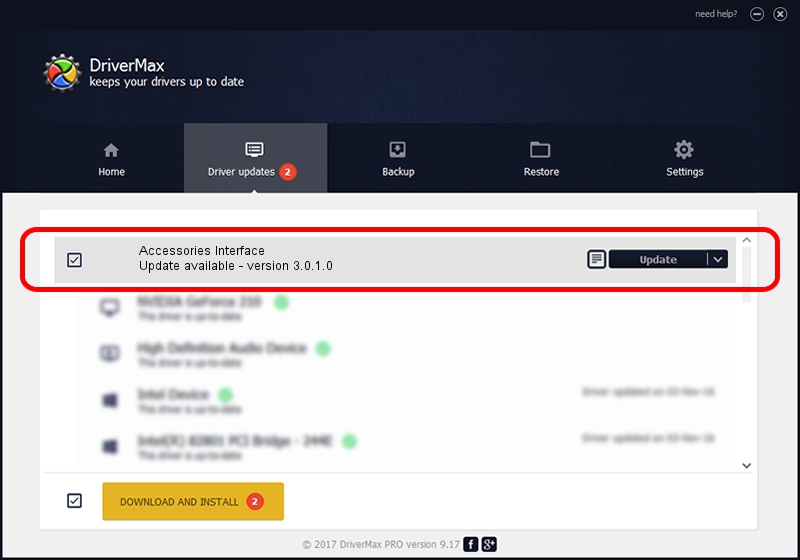Advertising seems to be blocked by your browser.
The ads help us provide this software and web site to you for free.
Please support our project by allowing our site to show ads.
Home /
Manufacturers /
Motorola Inc /
Accessories Interface /
USB/VID_22B8&PID_6009&REV_0001&MI_05 /
3.0.1.0 Aug 21, 2008
Motorola Inc Accessories Interface - two ways of downloading and installing the driver
Accessories Interface is a USB Universal Serial Bus device. This Windows driver was developed by Motorola Inc. The hardware id of this driver is USB/VID_22B8&PID_6009&REV_0001&MI_05.
1. Install Motorola Inc Accessories Interface driver manually
- Download the driver setup file for Motorola Inc Accessories Interface driver from the link below. This is the download link for the driver version 3.0.1.0 released on 2008-08-21.
- Start the driver installation file from a Windows account with administrative rights. If your User Access Control Service (UAC) is enabled then you will have to accept of the driver and run the setup with administrative rights.
- Go through the driver setup wizard, which should be quite easy to follow. The driver setup wizard will scan your PC for compatible devices and will install the driver.
- Restart your PC and enjoy the fresh driver, it is as simple as that.
The file size of this driver is 73249 bytes (71.53 KB)
This driver was rated with an average of 5 stars by 28508 users.
This driver was released for the following versions of Windows:
- This driver works on Windows 2000 64 bits
- This driver works on Windows Server 2003 64 bits
- This driver works on Windows XP 64 bits
- This driver works on Windows Vista 64 bits
- This driver works on Windows 7 64 bits
- This driver works on Windows 8 64 bits
- This driver works on Windows 8.1 64 bits
- This driver works on Windows 10 64 bits
- This driver works on Windows 11 64 bits
2. Installing the Motorola Inc Accessories Interface driver using DriverMax: the easy way
The most important advantage of using DriverMax is that it will install the driver for you in just a few seconds and it will keep each driver up to date. How can you install a driver with DriverMax? Let's take a look!
- Start DriverMax and push on the yellow button that says ~SCAN FOR DRIVER UPDATES NOW~. Wait for DriverMax to scan and analyze each driver on your PC.
- Take a look at the list of detected driver updates. Search the list until you locate the Motorola Inc Accessories Interface driver. Click the Update button.
- That's all, the driver is now installed!

Jul 12 2016 5:52PM / Written by Daniel Statescu for DriverMax
follow @DanielStatescu