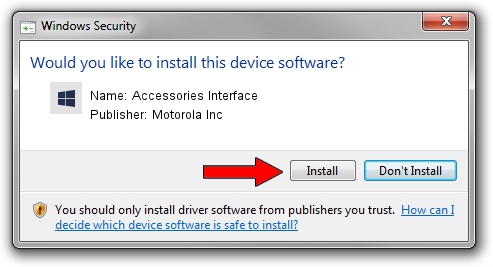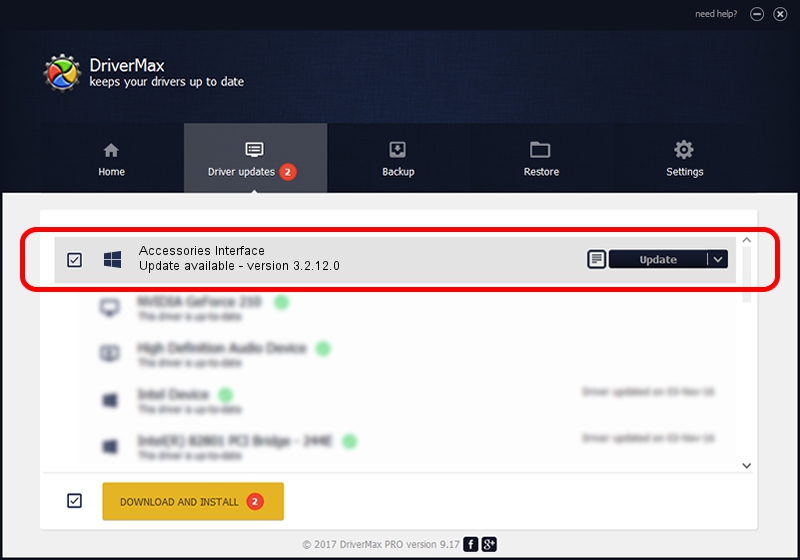Advertising seems to be blocked by your browser.
The ads help us provide this software and web site to you for free.
Please support our project by allowing our site to show ads.
Home /
Manufacturers /
Motorola Inc /
Accessories Interface /
USB/VID_22B8&PID_2D41&REV_0001&MI_08 /
3.2.12.0 Nov 08, 2011
Motorola Inc Accessories Interface how to download and install the driver
Accessories Interface is a MOTUSB device. The developer of this driver was Motorola Inc. The hardware id of this driver is USB/VID_22B8&PID_2D41&REV_0001&MI_08.
1. Motorola Inc Accessories Interface - install the driver manually
- Download the driver setup file for Motorola Inc Accessories Interface driver from the location below. This is the download link for the driver version 3.2.12.0 dated 2011-11-08.
- Run the driver installation file from a Windows account with administrative rights. If your User Access Control (UAC) is enabled then you will have to confirm the installation of the driver and run the setup with administrative rights.
- Follow the driver installation wizard, which should be quite straightforward. The driver installation wizard will analyze your PC for compatible devices and will install the driver.
- Shutdown and restart your PC and enjoy the fresh driver, as you can see it was quite smple.
Download size of the driver: 84909 bytes (82.92 KB)
This driver received an average rating of 4.6 stars out of 76008 votes.
This driver is fully compatible with the following versions of Windows:
- This driver works on Windows 2000 64 bits
- This driver works on Windows Server 2003 64 bits
- This driver works on Windows XP 64 bits
- This driver works on Windows Vista 64 bits
- This driver works on Windows 7 64 bits
- This driver works on Windows 8 64 bits
- This driver works on Windows 8.1 64 bits
- This driver works on Windows 10 64 bits
- This driver works on Windows 11 64 bits
2. Using DriverMax to install Motorola Inc Accessories Interface driver
The most important advantage of using DriverMax is that it will install the driver for you in the easiest possible way and it will keep each driver up to date. How easy can you install a driver with DriverMax? Let's take a look!
- Open DriverMax and press on the yellow button named ~SCAN FOR DRIVER UPDATES NOW~. Wait for DriverMax to scan and analyze each driver on your computer.
- Take a look at the list of available driver updates. Scroll the list down until you find the Motorola Inc Accessories Interface driver. Click the Update button.
- That's all, the driver is now installed!

Jul 18 2016 3:56AM / Written by Andreea Kartman for DriverMax
follow @DeeaKartman