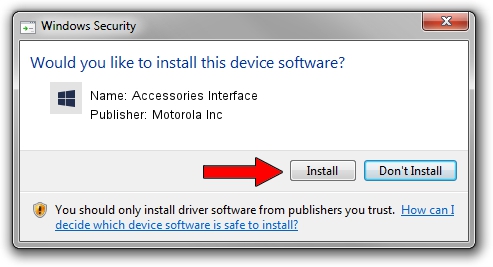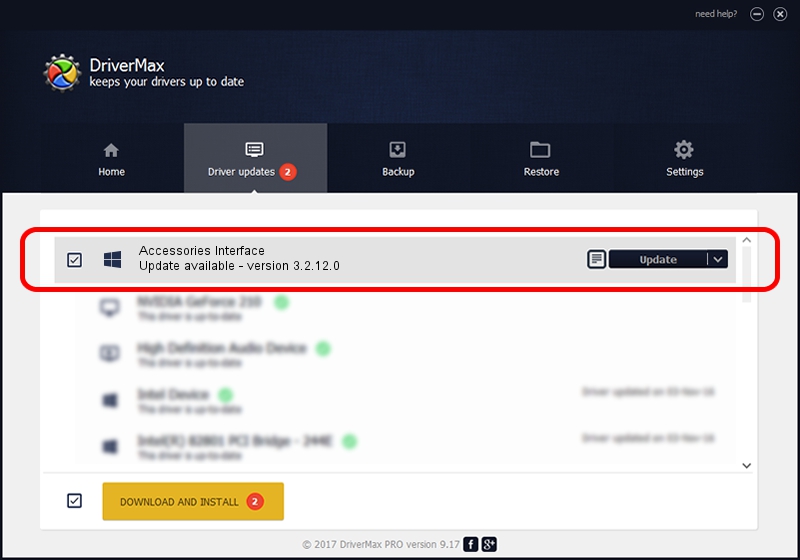Advertising seems to be blocked by your browser.
The ads help us provide this software and web site to you for free.
Please support our project by allowing our site to show ads.
Home /
Manufacturers /
Motorola Inc /
Accessories Interface /
USB/VID_22B8&PID_2CE1&REV_0001&MI_08 /
3.2.12.0 Nov 08, 2011
Motorola Inc Accessories Interface - two ways of downloading and installing the driver
Accessories Interface is a MOTUSB hardware device. This Windows driver was developed by Motorola Inc. The hardware id of this driver is USB/VID_22B8&PID_2CE1&REV_0001&MI_08; this string has to match your hardware.
1. Manually install Motorola Inc Accessories Interface driver
- You can download from the link below the driver setup file for the Motorola Inc Accessories Interface driver. The archive contains version 3.2.12.0 dated 2011-11-08 of the driver.
- Start the driver installer file from a user account with the highest privileges (rights). If your User Access Control Service (UAC) is running please confirm the installation of the driver and run the setup with administrative rights.
- Follow the driver installation wizard, which will guide you; it should be quite easy to follow. The driver installation wizard will analyze your computer and will install the right driver.
- When the operation finishes shutdown and restart your PC in order to use the updated driver. It is as simple as that to install a Windows driver!
Download size of the driver: 84909 bytes (82.92 KB)
This driver was rated with an average of 4.8 stars by 77518 users.
This driver will work for the following versions of Windows:
- This driver works on Windows 2000 64 bits
- This driver works on Windows Server 2003 64 bits
- This driver works on Windows XP 64 bits
- This driver works on Windows Vista 64 bits
- This driver works on Windows 7 64 bits
- This driver works on Windows 8 64 bits
- This driver works on Windows 8.1 64 bits
- This driver works on Windows 10 64 bits
- This driver works on Windows 11 64 bits
2. Using DriverMax to install Motorola Inc Accessories Interface driver
The advantage of using DriverMax is that it will setup the driver for you in the easiest possible way and it will keep each driver up to date, not just this one. How can you install a driver with DriverMax? Let's take a look!
- Open DriverMax and press on the yellow button that says ~SCAN FOR DRIVER UPDATES NOW~. Wait for DriverMax to scan and analyze each driver on your PC.
- Take a look at the list of detected driver updates. Search the list until you find the Motorola Inc Accessories Interface driver. Click on Update.
- Enjoy using the updated driver! :)

Jul 18 2016 3:48AM / Written by Dan Armano for DriverMax
follow @danarm