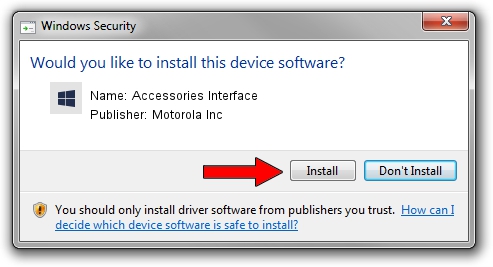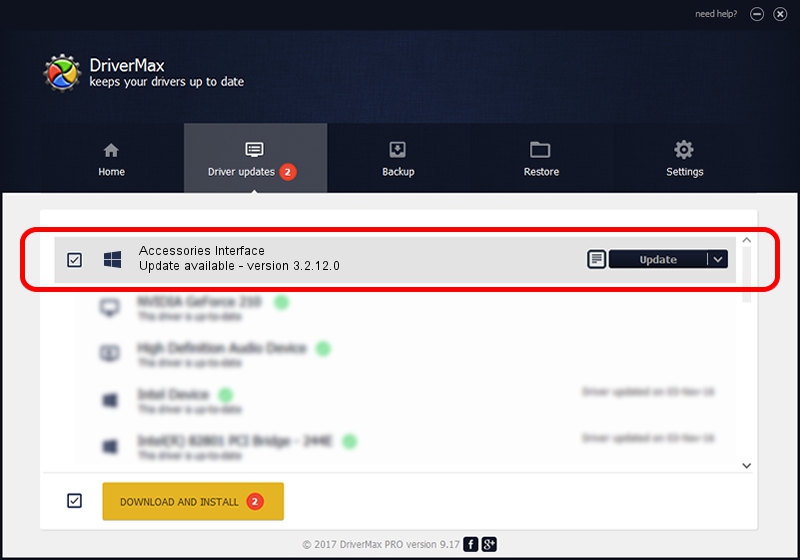Advertising seems to be blocked by your browser.
The ads help us provide this software and web site to you for free.
Please support our project by allowing our site to show ads.
Home /
Manufacturers /
Motorola Inc /
Accessories Interface /
USB/VID_22B8&PID_2C51&REV_0002&MI_02 /
3.2.12.0 Nov 08, 2011
Motorola Inc Accessories Interface - two ways of downloading and installing the driver
Accessories Interface is a MOTUSB device. The Windows version of this driver was developed by Motorola Inc. USB/VID_22B8&PID_2C51&REV_0002&MI_02 is the matching hardware id of this device.
1. Manually install Motorola Inc Accessories Interface driver
- You can download from the link below the driver setup file for the Motorola Inc Accessories Interface driver. The archive contains version 3.2.12.0 released on 2011-11-08 of the driver.
- Run the driver installer file from a user account with administrative rights. If your User Access Control Service (UAC) is started please accept of the driver and run the setup with administrative rights.
- Go through the driver setup wizard, which will guide you; it should be pretty easy to follow. The driver setup wizard will analyze your PC and will install the right driver.
- When the operation finishes shutdown and restart your PC in order to use the updated driver. As you can see it was quite smple to install a Windows driver!
Size of this driver: 84909 bytes (82.92 KB)
This driver was rated with an average of 5 stars by 76561 users.
This driver is fully compatible with the following versions of Windows:
- This driver works on Windows 2000 64 bits
- This driver works on Windows Server 2003 64 bits
- This driver works on Windows XP 64 bits
- This driver works on Windows Vista 64 bits
- This driver works on Windows 7 64 bits
- This driver works on Windows 8 64 bits
- This driver works on Windows 8.1 64 bits
- This driver works on Windows 10 64 bits
- This driver works on Windows 11 64 bits
2. The easy way: using DriverMax to install Motorola Inc Accessories Interface driver
The advantage of using DriverMax is that it will setup the driver for you in the easiest possible way and it will keep each driver up to date. How can you install a driver with DriverMax? Let's follow a few steps!
- Start DriverMax and press on the yellow button that says ~SCAN FOR DRIVER UPDATES NOW~. Wait for DriverMax to analyze each driver on your computer.
- Take a look at the list of detected driver updates. Scroll the list down until you locate the Motorola Inc Accessories Interface driver. Click on Update.
- That's it, you installed your first driver!

Jul 18 2016 3:47AM / Written by Daniel Statescu for DriverMax
follow @DanielStatescu