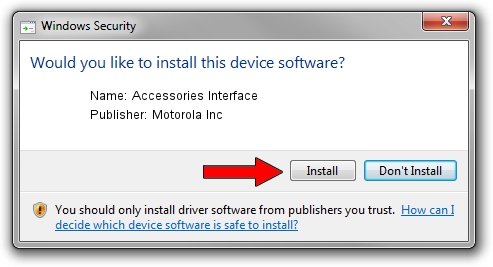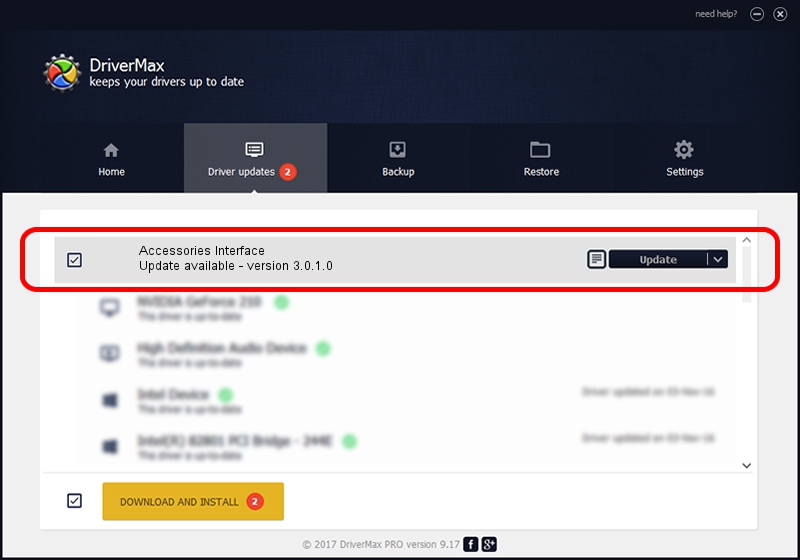Advertising seems to be blocked by your browser.
The ads help us provide this software and web site to you for free.
Please support our project by allowing our site to show ads.
Home /
Manufacturers /
Motorola Inc /
Accessories Interface /
USB/VID_22B8&PID_2A61&REV_0001&MI_05 /
3.0.1.0 Aug 21, 2008
Motorola Inc Accessories Interface - two ways of downloading and installing the driver
Accessories Interface is a USB Universal Serial Bus device. The Windows version of this driver was developed by Motorola Inc. The hardware id of this driver is USB/VID_22B8&PID_2A61&REV_0001&MI_05.
1. How to manually install Motorola Inc Accessories Interface driver
- Download the driver setup file for Motorola Inc Accessories Interface driver from the location below. This download link is for the driver version 3.0.1.0 dated 2008-08-21.
- Start the driver setup file from a Windows account with the highest privileges (rights). If your User Access Control Service (UAC) is started then you will have to accept of the driver and run the setup with administrative rights.
- Go through the driver setup wizard, which should be quite easy to follow. The driver setup wizard will analyze your PC for compatible devices and will install the driver.
- Restart your PC and enjoy the new driver, it is as simple as that.
Driver file size: 73249 bytes (71.53 KB)
This driver was installed by many users and received an average rating of 4.8 stars out of 25885 votes.
This driver will work for the following versions of Windows:
- This driver works on Windows 2000 64 bits
- This driver works on Windows Server 2003 64 bits
- This driver works on Windows XP 64 bits
- This driver works on Windows Vista 64 bits
- This driver works on Windows 7 64 bits
- This driver works on Windows 8 64 bits
- This driver works on Windows 8.1 64 bits
- This driver works on Windows 10 64 bits
- This driver works on Windows 11 64 bits
2. Installing the Motorola Inc Accessories Interface driver using DriverMax: the easy way
The advantage of using DriverMax is that it will setup the driver for you in just a few seconds and it will keep each driver up to date. How easy can you install a driver using DriverMax? Let's follow a few steps!
- Start DriverMax and click on the yellow button named ~SCAN FOR DRIVER UPDATES NOW~. Wait for DriverMax to analyze each driver on your computer.
- Take a look at the list of available driver updates. Scroll the list down until you locate the Motorola Inc Accessories Interface driver. Click on Update.
- Enjoy using the updated driver! :)

Jul 8 2016 1:02PM / Written by Dan Armano for DriverMax
follow @danarm