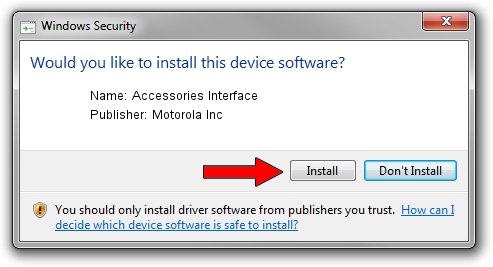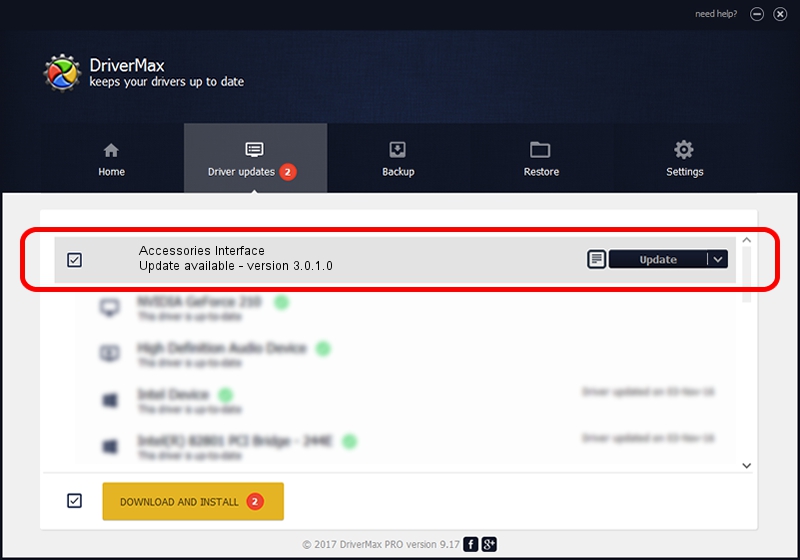Advertising seems to be blocked by your browser.
The ads help us provide this software and web site to you for free.
Please support our project by allowing our site to show ads.
Home /
Manufacturers /
Motorola Inc /
Accessories Interface /
USB/VID_22B8&PID_2A44&REV_0001&MI_05 /
3.0.1.0 Aug 21, 2008
Motorola Inc Accessories Interface driver download and installation
Accessories Interface is a USB Universal Serial Bus device. The Windows version of this driver was developed by Motorola Inc. The hardware id of this driver is USB/VID_22B8&PID_2A44&REV_0001&MI_05; this string has to match your hardware.
1. How to manually install Motorola Inc Accessories Interface driver
- Download the driver setup file for Motorola Inc Accessories Interface driver from the location below. This download link is for the driver version 3.0.1.0 dated 2008-08-21.
- Start the driver installation file from a Windows account with administrative rights. If your User Access Control Service (UAC) is started then you will have to confirm the installation of the driver and run the setup with administrative rights.
- Go through the driver setup wizard, which should be pretty straightforward. The driver setup wizard will analyze your PC for compatible devices and will install the driver.
- Shutdown and restart your PC and enjoy the fresh driver, as you can see it was quite smple.
The file size of this driver is 73249 bytes (71.53 KB)
This driver received an average rating of 4 stars out of 26526 votes.
This driver will work for the following versions of Windows:
- This driver works on Windows 2000 64 bits
- This driver works on Windows Server 2003 64 bits
- This driver works on Windows XP 64 bits
- This driver works on Windows Vista 64 bits
- This driver works on Windows 7 64 bits
- This driver works on Windows 8 64 bits
- This driver works on Windows 8.1 64 bits
- This driver works on Windows 10 64 bits
- This driver works on Windows 11 64 bits
2. How to use DriverMax to install Motorola Inc Accessories Interface driver
The advantage of using DriverMax is that it will install the driver for you in just a few seconds and it will keep each driver up to date. How can you install a driver with DriverMax? Let's see!
- Start DriverMax and click on the yellow button that says ~SCAN FOR DRIVER UPDATES NOW~. Wait for DriverMax to scan and analyze each driver on your PC.
- Take a look at the list of detected driver updates. Search the list until you locate the Motorola Inc Accessories Interface driver. Click the Update button.
- Finished installing the driver!

Jul 8 2016 1:05PM / Written by Daniel Statescu for DriverMax
follow @DanielStatescu